How to upgrade ram on laptop: Upgrade your laptop RAM memory easily and buy the correct type
How easy it is to buy the memory RAM , but install it on your laptop may be more complex for many. For this reason, we are going to compile step by step how the upgrade procedure is carried out, but, most importantly, we are going to give you advice on buying RAM. How to upgrade ram on laptop
We understand that, for many, opening the laptop to install RAM memory is a challenge, so our mission is that you lose your fear. We are going to teach you how to do it step by step and the effort will be worth it because your laptop will be much more comfortable multitasking and the rest will depend on the SSD and the processor.
Index of contents
RAM cannot be installed in all laptops

I want to start this tutorial with the warning that we will not be able to replace the RAM memory in any computer because some of them come with soldered modules. This means that the laptop will die with the same RAM it was born with, plain and simple.
For this reason, it is very important that, before launching to buy RAM memory or open the laptop, you have to look for information about your model on the internet because surely more people like you will have wanted to increase the RAM memory in the same model (except that have a rare laptop).
How can you increase the RAM memory of the laptop?
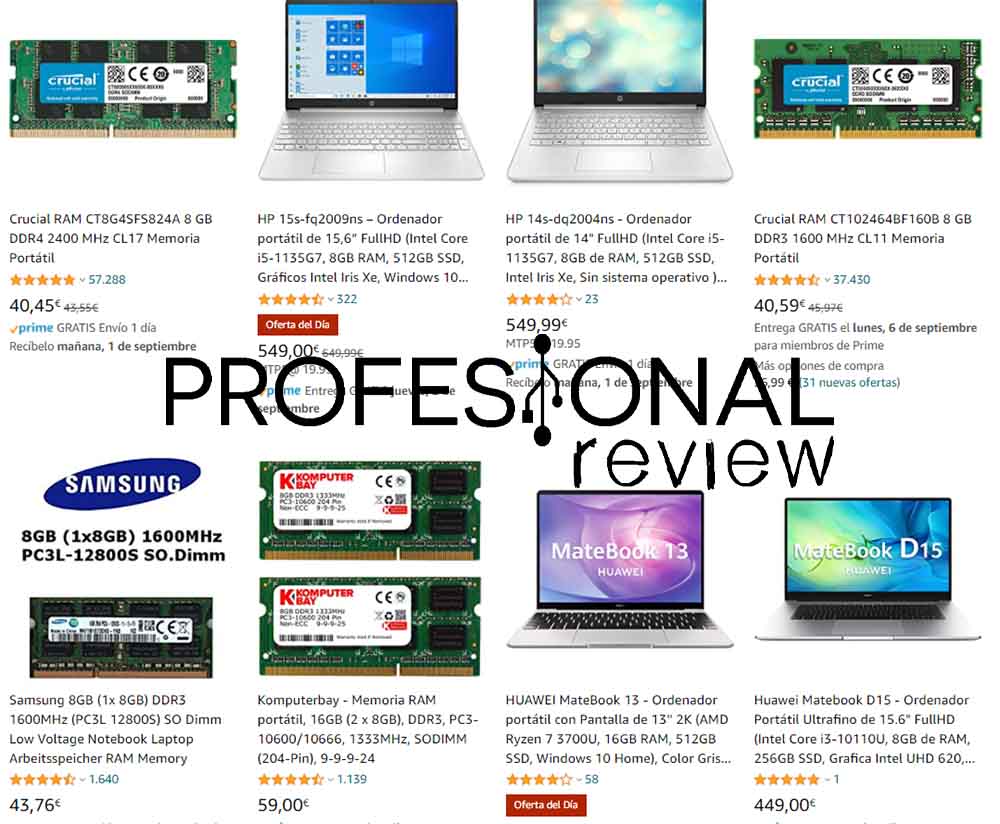
The only way we can increase the RAM memory of the laptop is by installing a new RAM memory kit with more capacity. Depending on the model, we will only have to uncover an area of the laptop or we will have to open it entirely, hence the difficulty.
When buying RAM memory for our laptop, we have to know if we have 1 slot or 2 RAM memory slots , but we answer all questions related to the purchase below.
Tips for buying laptop RAM
The first step to update the RAM of our equipment is to buy it, but which one to buy? How much to buy? What type? There are many questions that we are going to answer next.
Is the laptop under warranty?
Before getting our hands dirty, we have to take into account whether the manufacturer or the seller of the laptop has established in their warranty conditions that opening the laptop (or the RAM memory hatch) implies the loss of the guarantee immediately.
So, we recommend that you take a look at the warranty of the store where you bought it, as well as the warranty of the PC offered by the manufacturer.
- If you allow us, go ahead.
- If our warranty has already expired (many of the cases), go ahead, but at your risk.
- Otherwise, we advise you not to touch anything.
Buy a new laptop? Or, update it?
We say it again: it depends . In this case, it depends on the following factors:
- That we use it for little more than browsing and the laptop has very little RAM (4 GB or less).
- Existence of the possibility of updating the RAM , or that it is not very difficult (there are ultrabooks that make the task very complicated).
- Very old specifications (CPU and screen, especially) that make it not worth investing more money, the technology is obsolete!
- Budget to buy or upgrade . In many cases we will have to buy an SSD as well, but is it worth spending so much?
So it depends on each case. In my case, I have a 2015 laptop that I upgraded with an SSD and it works really well, I only use it for college and little else. So I don’t think I’ll buy a new one for a while, I’m considering changing the RAM!
Know the memory type and form factor
The RAM for laptops is not the same as for desktop , but above all we need to know what is compatible with our laptop. To do this, you have to do the following:
- Download CPU-Z (if you don’t have it) and install it. It’s free and takes up very little space.
- You execute it and you go to the « memory « tab . Here it will tell us what we have installed and what type it is (DDR3, DDR4, LPDDR4, etc.).
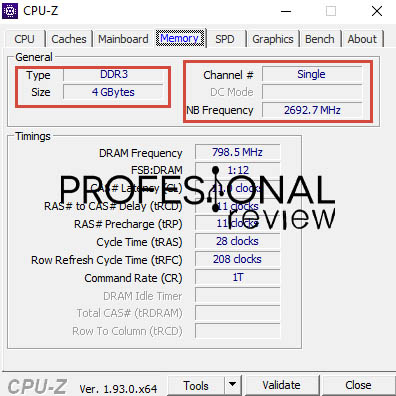
Now, we would be missing to know what form factor or format of RAM memory we have to buy, and the answer is SO-DIMM . It is a RAM memory with less length, but that can offer 3,200 MHz a decent latency without problems (although take a good look at what RAM memory can
Another important question is whether to buy a 2-module kit or a module , how do you know ? Easy! Do the following:
- Press CTRL + SHIFT + ESC at the same time to open the task manager.
- You go to the ” Performance ” tab and select Memory . Look at this section to check the memory you have installed, the slots used and the form factor.
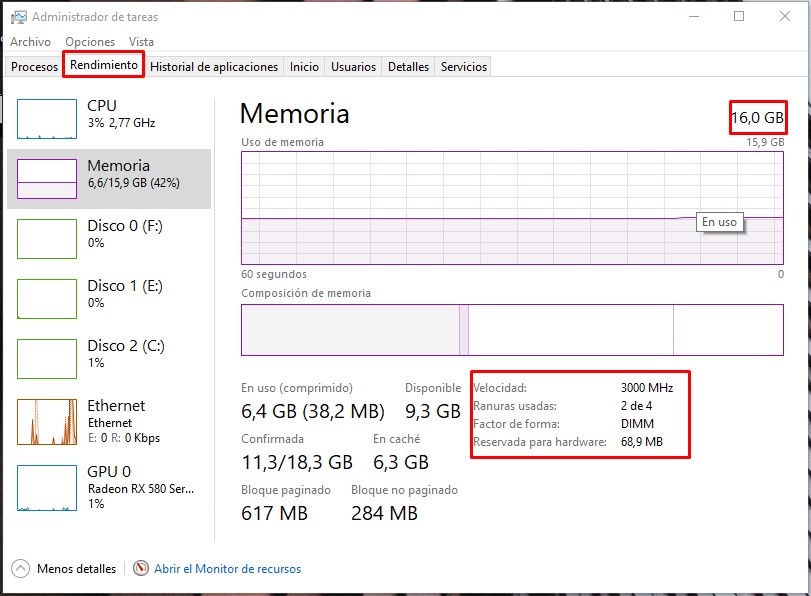
Gather the necessary tools

We can summarize the necessary tools in 2:
- An opening tool for inserting it into the laptop’s gaskets.
- A screwdriver star with a small tip (universal recommend one).
Do you want to save work? I recommend the iFixit Essential Electronics kit for this task , which will also be used to repair mobile phones or other devices.

Last updated on 2021-08-31
Very important : remember where each screw goes because not all are the same. I give you this advice from experience, after having disassembled the laptop and seeing that the screws are specifically designed for a thread. Otherwise, you will see that some remain loose or do not close completely.
How many GB of RAM are recommended?
Many of you ask this, and my answer is the following: from 8 GB onwards . In case your laptop comes with 8 GB and you have a slow experience, I would recommend installing 16 GB to improve the experience, although this slowness may be caused by the hard disk (check that you have an SSD, instead of an HDD) .
Only the use of Google Chrome triggers the consumption of RAM memory , so imagine it together with Adobe PhotoShop or a similar tool.
How to install RAM: step by step
We proceed to explain how you have to install the RAM memory of the laptop step by step so that you do not make mistakes during the process, something relatively simple if you have never done it.
IMPORTANT: turn off the laptop and unplug it from the mains .
Find information about the model
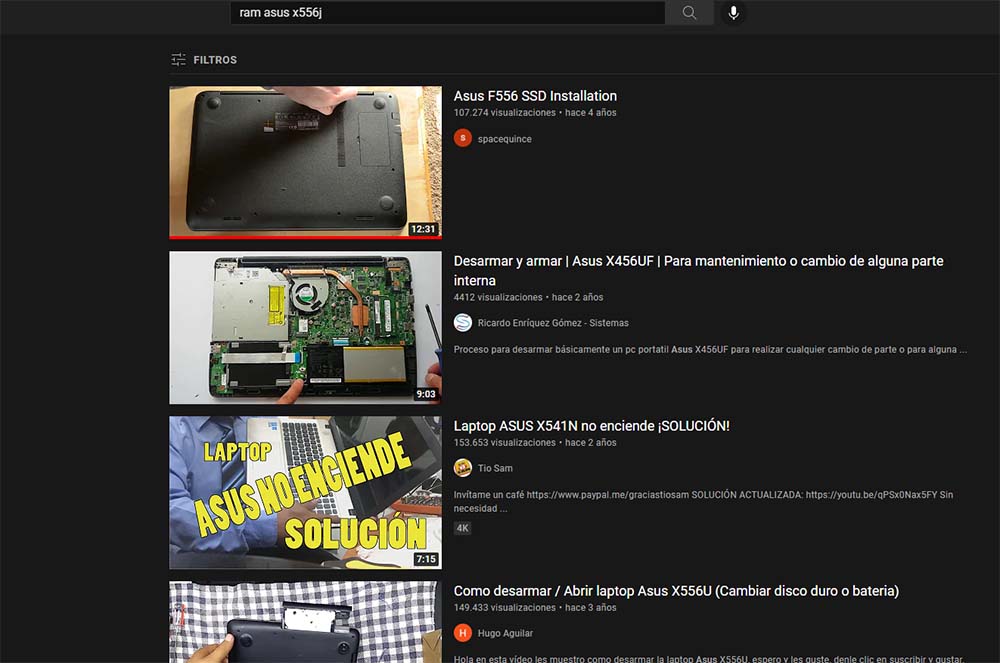
The first thing you must do is to know the model you have and find on YouTube or Google ” upgrade RAM + laptop model “. The reason is that most laptop disassembly tutorials are in English, and the titles are in the same language.
Each laptop opens in a different way , although within the same brand we can see a similar methodology in most models. Hence, you have to look for information on the model before buying anything, and before disassembling it.
Do n’t you know what model you have ? Do the following:
- Open the start menu and look for “system information.”
- Look at “system model.”
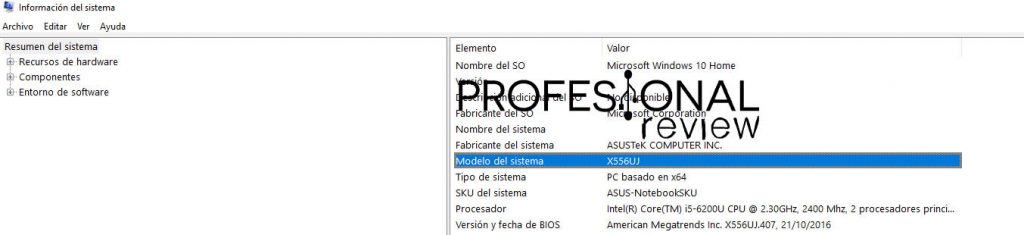
Option 1: open the RAM door and replace the modules

There is a wide variety of laptops that simplify the RAM memory installation process because they include a hatch or bay at the bottom of the equipment that allows us to install / uninstall modules without having to disassemble it entirely.
If you find yourself in this case, congratulations: replace the old modules (or the module) and insert the new ones in the same way. It would only remain to close the lid (normally secured with a screw), and we would have finished.
Option 2: remove the laptop case

This is the most complex case and one that many of you will have to go through (as it happened to me), but don’t be afraid of it because all it involves is investing more time in the process. I advise you to work at a table.
- We unscrew the bottom cover of the laptop . Remember where each screw goes because they have specific measurements and, if we don’t, then there will be some that go in and others that don’t.
- With everything unscrewed, we proceed to insert a card or opening tool into the slit / joints / crack of the laptop that joins the upper part and the lower part to uncouple the upper and lower case.
- Many lower housings are secured with tabs , so pull slightly on all 3 sides to undock the housing.
Some of you will have to open the laptop through the keyboard , a common method in many ultrabooks or lightweight laptops. We refer to the first point: inform you about how to do it for your model (ASUS, Acer and Lenovo are the ones with the most tutorials).
Disconnect the battery before doing anything

With the chassis exposed, the first thing we recommend is to remove the battery before touching anything to cut the power supply to the laptop. It can be done with the battery connected, but prevention is better than cure, and it costs nothing: a couple of screws and it is easily removed.
When we have changed the modules, we can connect it again.
Replace the modules
The crucial moment arrives, so we first remove the old module (s) and replace with the new ones . It does not take force, but it must be a smooth action and without any more mystery. If you have never seen a laptop motherboard, detecting the RAM memory modules will not be difficult.
Of course, in many laptops the modules are hidden under some inner casing , as is the case of the Lenovo Legion 5-15ACH6H whose review we published recently. Normally, they are usually “hidden” to protect them in case we drop the laptop or suffer an impact.


We reassemble

All that remains is to mount the laptop, screw everything together, close the covers well and turn the equipment back on to see if the new memories are recognized without problems. You can use CPU-Z or task manager for this last purpose.
We hope this information has been useful to you. If you have any questions, you can comment below and we will answer you right away.


