Problems with computers: How to troubleshoot: Hardware errors: Detect a hardware error and fix it, the most common ones!
The hardware errors are the order of the day, so it is normal that you can think of any of those mentioned. We added possible workarounds to make this bug collection as useful as possible.
In our PC journey, it is inevitable to find several hardware and software errors that will put our knowledge to the test. Today there is Google and pages like this in which solutions to problems are collected, before there were only magazines! So, we are going to offer you the most common hardware errors so that you stop being newbies and know how to make the right decision.
Index of contents
PC won’t boot

This problem is one of the most common that exists, and the bad thing is that there is no generic solution: it can occur for several reasons. In its day we dedicated a complete article to the problem of ” My PC does not start “, which can be derived for these reasons :
- Power supply.
- Source connections.
- RAM memory badly connected.
- Motherboard stack.
- Peripherals.
- Voltage.
- Damaged components.
Black screen: the solutions

It is a hardware error because, in most cases, it is related to some component. We also dedicate an article focused on the black screen , offering you the solutions that work best with this problem.
Many times, it is a matter of cabling , but there are times when the fault comes from the GPU , the CMOS stack , hard drives , improper operating system support, etc. We advise you to take a look at the tutorial we did because there you will find all the solutions.
It does not recognize the hard drive

We refer to the problem that Windows does not recognize the hard drive , either logged in (if we have multiple hard drives) or when installing it. For the first case, do the following:
- Open the start menu and look for “disks” to access ” create and format hard disk partitions “.
- Next, take a look at the hard drives you have. If they are all in “blue”, it means that they have a format and are properly connected.
- Surely, you have the problematic hard drive in black , so it is not formatted and you must give it to them. When we format a hard drive it loses all data, so count on it.
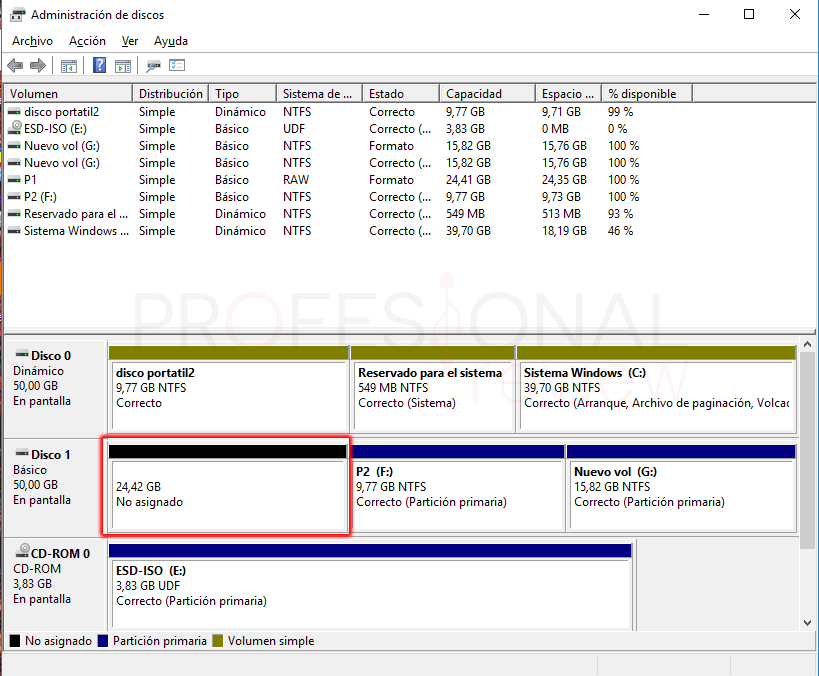
In the event that the BIOS does not detect or does not recognize the hard disk , we have the tutorial that Breixo did that is very useful and illustrative.
Overheating: thermal throttling
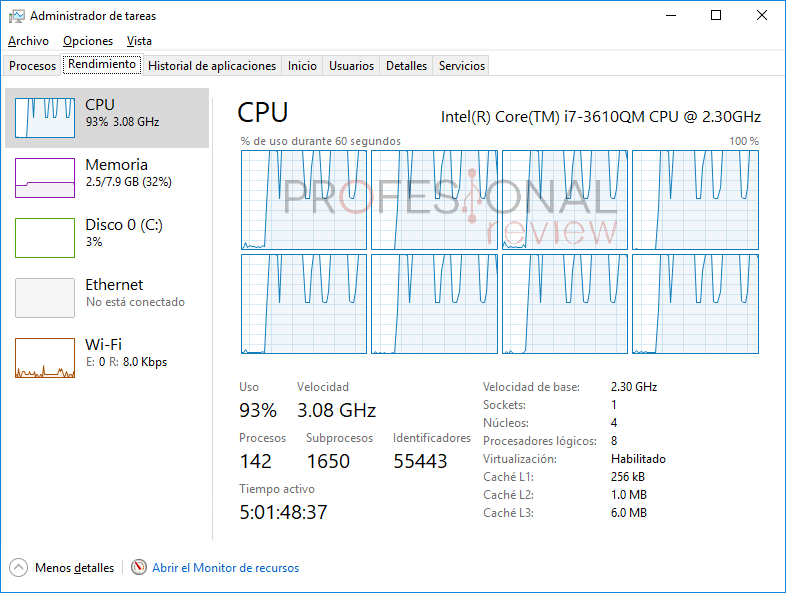
The famous thermal throttling is the public enemy # 1 of any gamer because it is an effect that produces a decrease in performance in the overheated component in order to cool it. To avoid this, you have to do the following:
- Have a good cooling in the PC case through a good air circuit. Cleaning the PC is a great idea to avoid this case because the fans will be able to cool more.
- Beware of overclocking in CPU and GPU because we can squeeze these components too much, which causes overheating and, therefore, thermal throttling.
- If the components are not cooling well, consider changing the thermal grease on the GPU and CPU. That said, before changing the thermal paste of the GPU I would recommend programming a ventilation curve with MSI Afterburner so that the fans of the same turn more when the temperatures rise.
RAM memory: installation, insufficient or faulty

The RAM can give us a thousand errors harwdare common , but the truth is that everyone has solution, either 0 or buying something cost. We go on to list them:
- Bad installation . You always have to pull the tabs of the slots out and insert the modules correctly, without forcing anything. When we install them correctly there is usually a “click” and the tabs retract properly, but almost always we have to fix them manually so that the module remains installed and immovable. Sometimes, the PC will not start because they are installed incorrectly.
- Dual channel . More than an error, it is a null optimization of the memories and the slots. That the motherboards come with slots of various colors is not for aesthetics, but to indicate how to mount the RAM memories to make them work in Dual Channel. Install the 2 memories in slots of the same color.
- Faulty . This will cause the PC not to boot and the error here is that they are basically broken. Try to buy new ones and mount them to see if the problem is with the memories or with the motherboard.
PCI-Express slot, don’t break it!

A rookie mistake is to force the installation of the graphics card due to ignorance of the operation of the main PCI-Express slot. On all modern motherboards, the x16 slot (the main one) has a button or push button that unlocks the slot so that the graphics card can be removed.
At the time of mounting the GPU, it will not be necessary to press it, but if we want to extract it we have to press it because otherwise it will be difficult to remove it. I have seen newbies who have broken the PCI-Express slot for this nonsense, due to the torque being exerted on the slot and on the board PCB . Be careful with this because you can break the motherboard.
Click on the hard drive

Called ” click of the death “, click of death, it is a phenomenon that occurs in HDD or mechanical hard drives, which reveals that “time is short”. It is a symptom that forewarns that the hard drive is coming to an end, what can we do?
Pass all the saved information before losing it completely. One of the positive things about HDDs is that they pre-warn of death and can continue to function, which gives us scope to rescue the files. On the other hand, SSDs do not warn and die overnight, so keep this in mind.
Unexpected reboot, overclock?

I explain this related to my experience in overclocking because a bad overclock can cause this kind of failure. Unexpected reboots when playing games have a lot to do with a hardware failure, but where does it come from?
Well, an overclock to the CPU , RAM or GPU may be causing this:
- CPU . It just goes black and the computer restarts. Monitor temperatures because all CPUs have a limit; reached it, they restart.
- GPU . Green streaks or “crash” with looping noise. It does not have to be the temperature of the GPU, but that you have practiced a bad OC to the Memory Clock or Core Clock, as well as the voltage.
- RAM . It usually restarts without further ado. I advise against overclocking the RAM memory because of the few benefits that are achieved, risking a lot in exchange for little.
Although it is one of the errors that occur in hardware, but it is true that it is related to the software because the overclock can be practiced by BIOS or through Windows.
The USB ports on the box do not work

The problem may be caused by forgetting to connect the front USB connector on the motherboard. On the one hand, you have to find the connector inside the box, being able to be protected in the right panel of the same. Then you have to find the connection pins on the same motherboard.
Explained the basics, you have to make clarifications:
- It is possible that our motherboard does not give many outputs USB front . The consequence of this is that there will be USB ports disabled due to the incompatibility between the PC board-box.
- Be careful with motherboards that give USB outputs that the PC box does not have, or vice versa. It is possible that the front of the case has more USB outputs than the motherboard can give, especially USB 3.1-3.2.
The fans are stopped

They can be stopped / deactivated for various reasons , which we will expose here:
- No programming in BIOS or operating system . We can create a fan curve for the fans to rotate at certain RPM in case “X” temperatures are reached. This can be done from the BIOS , so access it to change it.
-
- The other option is to download a program to configure the fans from Windows. My recommendation is that you download the program of your motherboard, which will allow you to configure the heatsink and the other fans of the case.
-
- No connection or bad connection . Remember that you have to connect them to the motherboard, but not in any 4-3 pin connection: in one that says “FAN”, except for “CPU_FAN” because the heatsink is connected there.
- Damage or too much dust . Finally, they may be damaged or simply have so much solidified dust that it prevents the blades from moving. To clean dirty fans, I recommend compressed air and isopropyl alcohol to moisten the dust, soften it and remove it more easily.
It is one of the most common hardware errors , especially on OEM computers.
The PC makes a lot of noise, why?

Due to heat , poor cooling or poor fan configuration ; choose one of those 3 options. In the end, heat and poor cooling are related causes because components get hot and poor cooling prevents the removal of heat outside the case.
However, it can be a bad configuration in the fans that makes them spin faster than they should, just a reconfiguration through BIOS or software.


