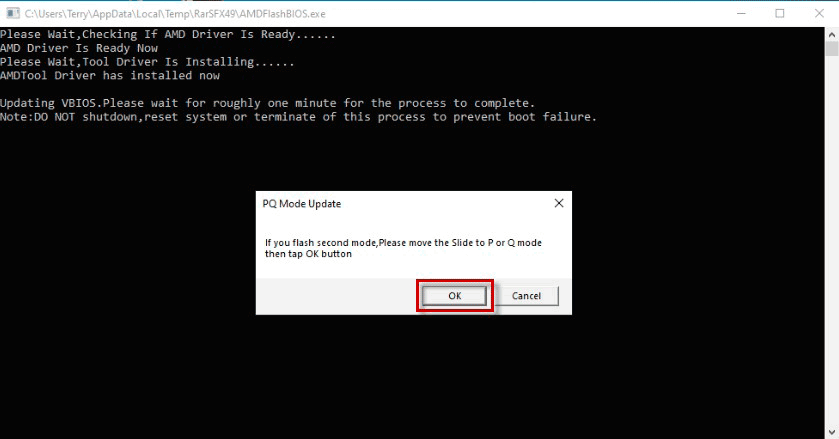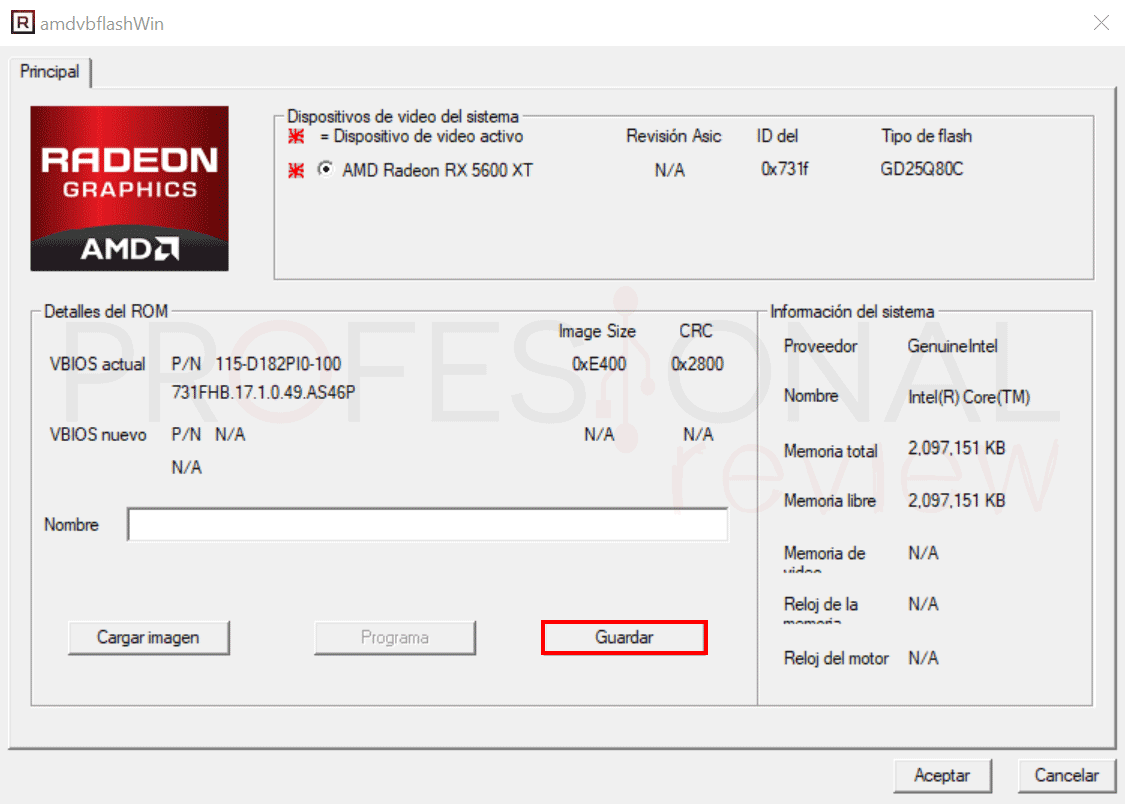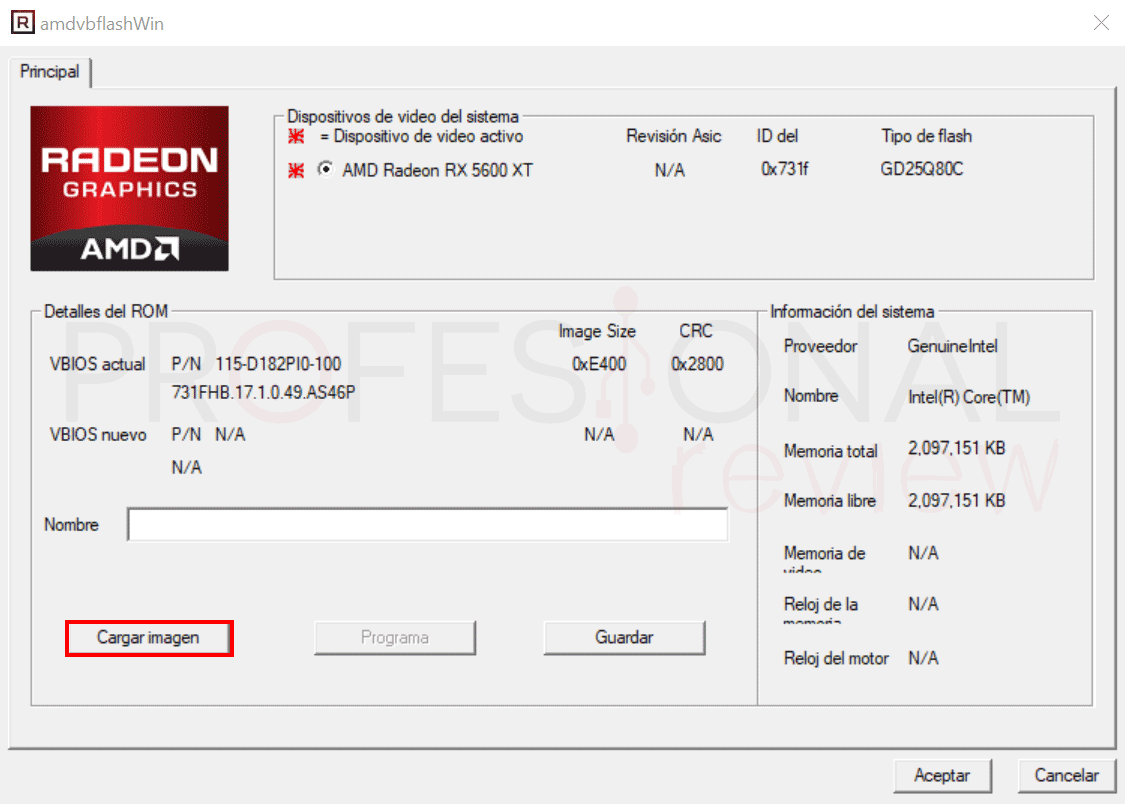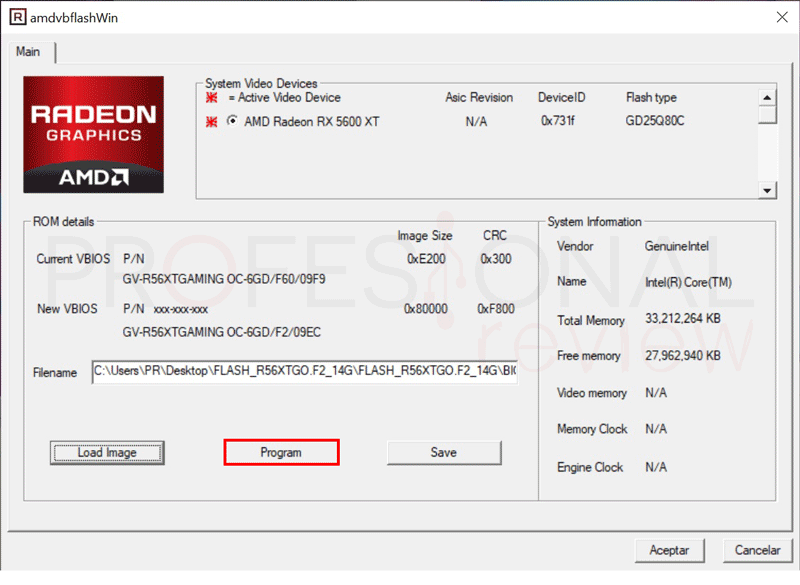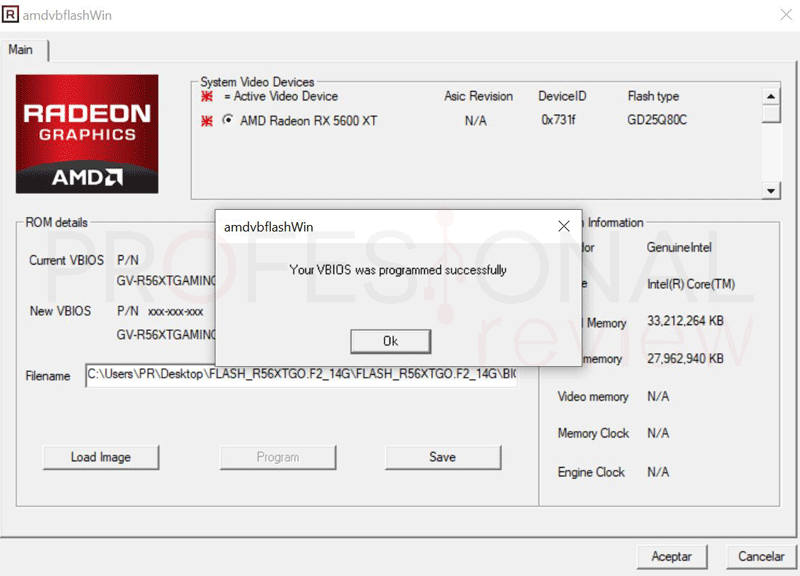What is a vBIOS or Video BIOS: upgrade your graphics card for free
If you have a slightly old graphics card or you bought an initial model just released, this article about vBIOS may interest you a lot.
Most of us are used to hearing about motherboard BIOS, updating it to add more features or to correct bugs. But did you know that a graphics card also has its own BIOS firmware?
Index of contents

That’s right, and it also makes a lot of sense since it is ultimately a common motherboard with a large amount of exclusively powered electronics that also needs to be controlled. In this article we will see what a vBIOS is and its main functionalities. In addition, we will see why it is necessary to keep it updated and how to do it safely without messing it up.
What is a vBIOS or is it correct to say: GPU BIOS

As we know the BIOS of a motherboard, the vBIOS or Video BIOS will be the firmware or driver in charge of managing a set of functions of a graphics card. We are talking about a dedicated graphics card , dGPU or one that comes in the form of a plate with a heatsink that we will connect in the PCIe slot of our computer. And it is that any processing unit needs a basic initialization firmware to work.
Well, we know that the communication between the hardware or electronic components of the graphics card and the operating system is carried out through the drivers , the typical Nvidia Drivers and AMD Radeon Sofware. But there is an intermediate layer between them , the vBIOS that is responsible for providing a set of low-level functions that connects both elements.

A vBIOS will be in charge of initializing the different components of the graphics card, such as GPU and RAM, as well as managing their power system through the VRM. In your code there will be parameters that define and control the different clock frequencies of the components, voltage, intensity, etc.
Even in some way, from a Windows application we can interact with some of these parameters to overclock or undervolting the card . As such, it will have its own security mechanisms to shut down the card before a failure occurs.
This firmware is stored on a separate ROM chip from the GPU and located somewhere on the PCB, just like the graphics card. Although in this case it does not have a reset function like the Clear CMOS that we know. In fact, there is also no battery on your PCB constantly powering certain chips.
Communication between BIOS and vBIOS

When we analyze its operation, something curious happens in the vBIOS, and that is that it needs to initialize the components of the graphics card almost before anything else . This depends on the computer starting to display information from boot, to access the BIOS or to display error messages.
Then the motherboard BIOS will be the only item that will be able to enable vBIOS during boot before the system loads. This immediately loads the vBIOS from ROM into the system RAM and passes control in the boot sequence so that the screen turns on in the initial boot phase. As a curiosity, we can note that at least some Nvidia cards will show information about brand, model, BIOS version and amount of VRAM memory when starting the PC
This is very clearly seen in the new generation motherboards, which have a boot post made up of 4 LEDs: CPU, DRAM, VGA and BOOT . If we look at them, we will see that the LEDs turn on in an orderly sequence, the last being the Boot to make way for the screen to turn on. Previously, the BIOS will have initialized the CPU, RAM and then the graphics card loading its vBIOS for the device to start processing the image.
Additionally, on a high-end card we will have the Debug LED, which is a panel that shows the events during operation in the form of hexadecimal codes . Among them we will also have status codes for the graphics card and its possible errors. Before, all this was done through beeps, more limited and not very intuitive.
How to update a VGA vBIOS

As with the BIOS of a motherboard, the Video BIOS is also capable of being updated . It is an equally critical or delicate process that we must carry out correctly so as not to render the card useless.
Luckily, vBIOS updates are not common unless they are models that initially came out with major bugs, such as the Radeon RX 5600 XT back in the day. Updates can also be released to add features that were initially disabled, such as Resizable Bar or performance improvements.
In general, almost all the novelties that the manufacturers may bring are implemented in the drivers and not in the BIOS . Updating these drivers will be a much more secure, understandable and accessible procedure for all users.
We are going to see relatively quickly how to update a vBIOS of AMD or Nvidia cards and the available methods that exist from Windows.
TechPowerUp has a huge list of Video BIOS of the vast majority of models on the market in case we need them
We just have to make sure that the update process is not interrupted, because we will leave our card bricked, that is, like a brick serving only as paper clips. Always without exception we must install a specific vBIOS for the make and model of our card, here there is no generic option or anything like that
Better to use the methods of each manufacturer, tests with VBIOS ASUS
Currently all assemblers without exception have their own tools and tutorials to update their graphics card and specific models. In the support section of each graphic card we will find the utilities and manuals related to it. If there is nothing on the list about vBIOS or Firmware, it means that that particular model will not have an update.
We are going to put an example of the manufacturer’s own update Asus, specifically with a RX 5600 XT model. So the first thing to do is look for the graphics card on the brand’s page and access its support section and thus update the ASUS vbios .
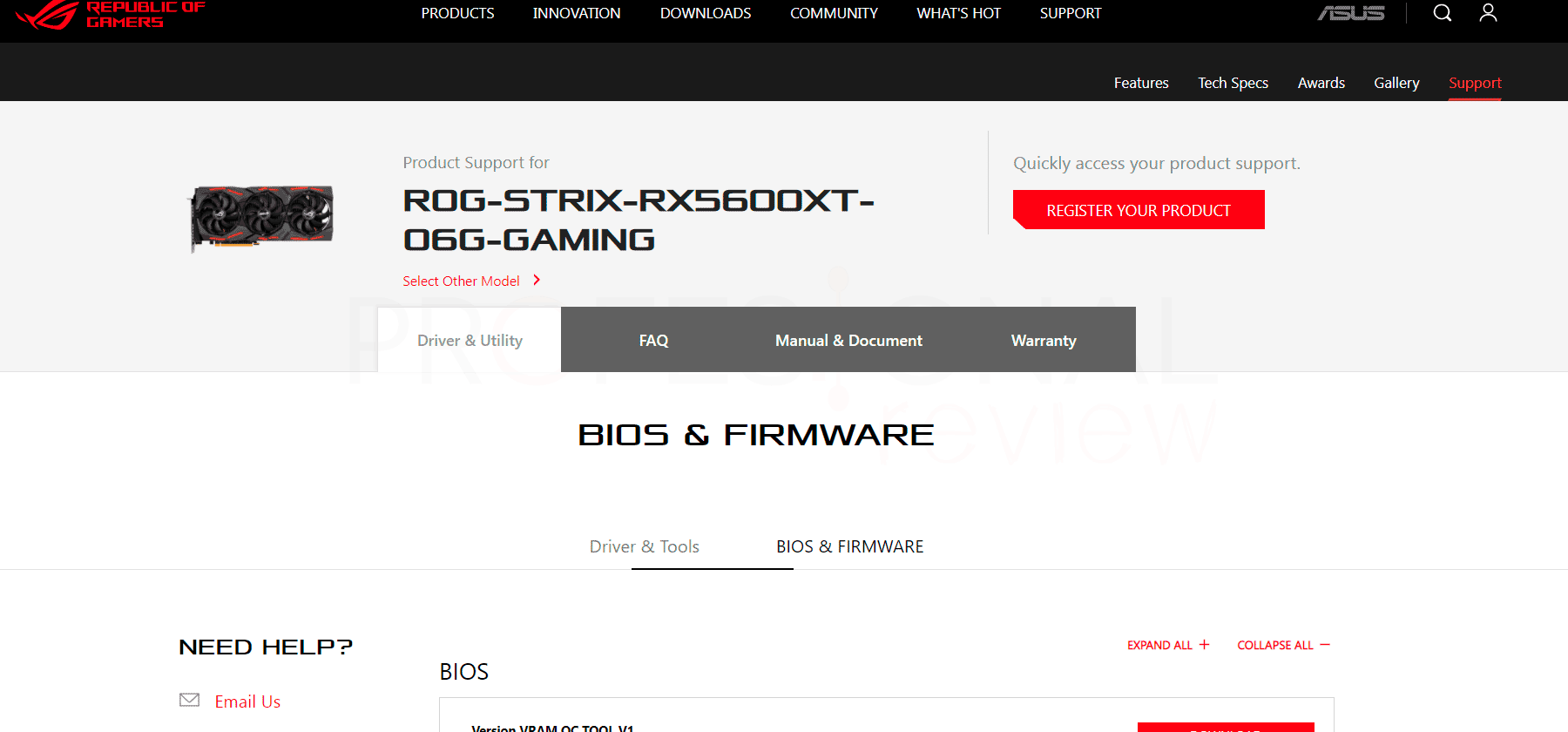
We will find a section where we are presented with the different downloadable vBIOS and information about them, so we download the latest version. Sometimes we will have a version with the OC update, and another to leave the graphics card with the factory default BIOS, although this will depend on the brand.
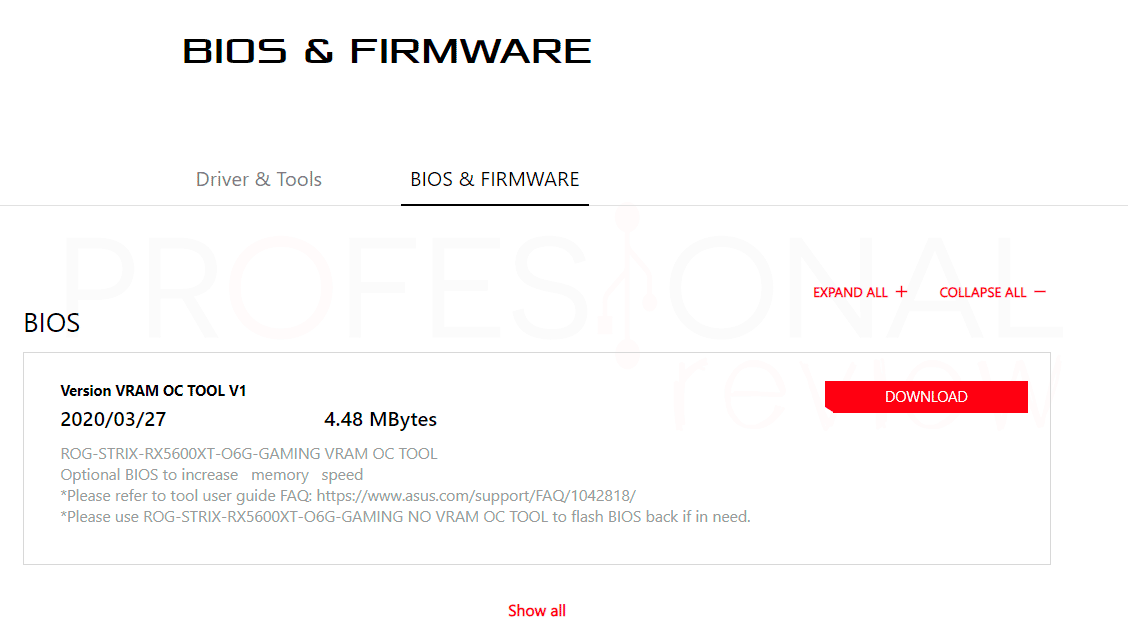
In the case of Asus, the firmware will already be embedded in the update application itself , so we only have to run it as an administrator and follow the instructions.
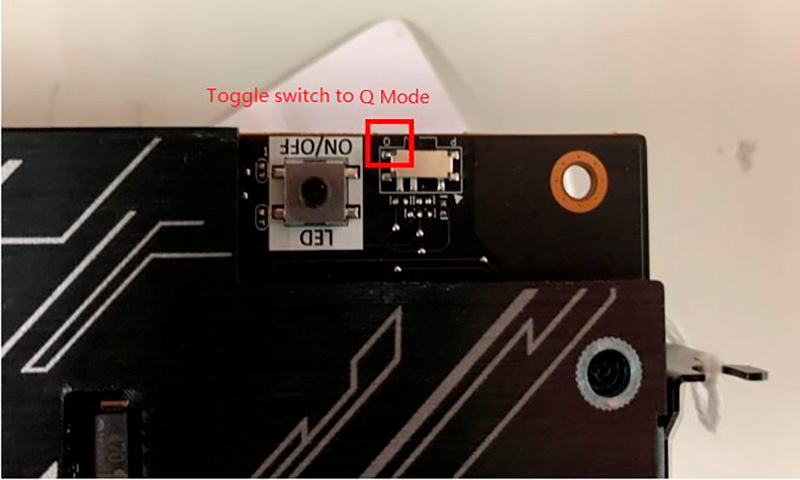
We always recommend reading carefully the instructions of each manufacturer, especially in those cards that have Dual BIOS . This means that they will have two ROMs that load different parameters for the operation of the card. You will be familiar with the Q (Quiet) and P (Performance) modes of many high-end models.
For these cases, what we must do is update the card twice , once in P mode and once in Q mode, using the switch that these types of models have.
Finally we leave you the tutorials of manufacturers such as Asus , Gigabyte or MSI where they explain the update methods for their graphics cards.
Flash vBIOS with NVFlash for Nvidia cards
In some cases, the card builders themselves use generic applications such as NVFlash or ATIFlash to update the vBIOS of their cards. These methods will be generic so to speak, supporting whatever firmware version is available for this card.
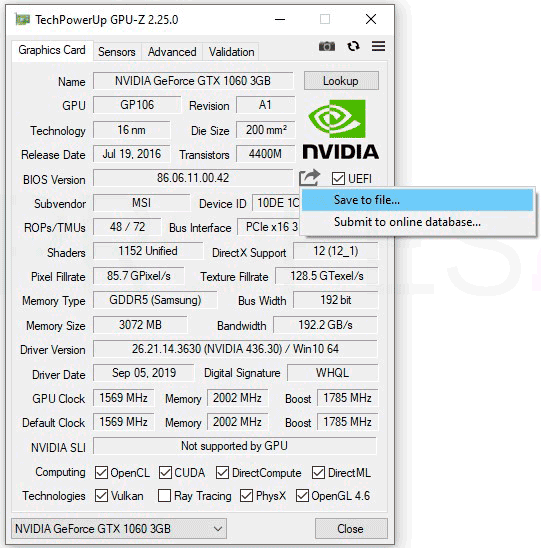
First of all, we recommend making a backup of the BIOS of our graphics card, using GPU-Z for this . Once we run the application, we will select our dedicated graphics card below, and we will click on the save icon that is under the brand logo in the upper right corner . We choose Save to file …
For green brand cards we use NVFlash , a free application that works in command mode. So we will download it and unzip it, we recommend putting it in the root of C: to access it more quickly from the command terminal.
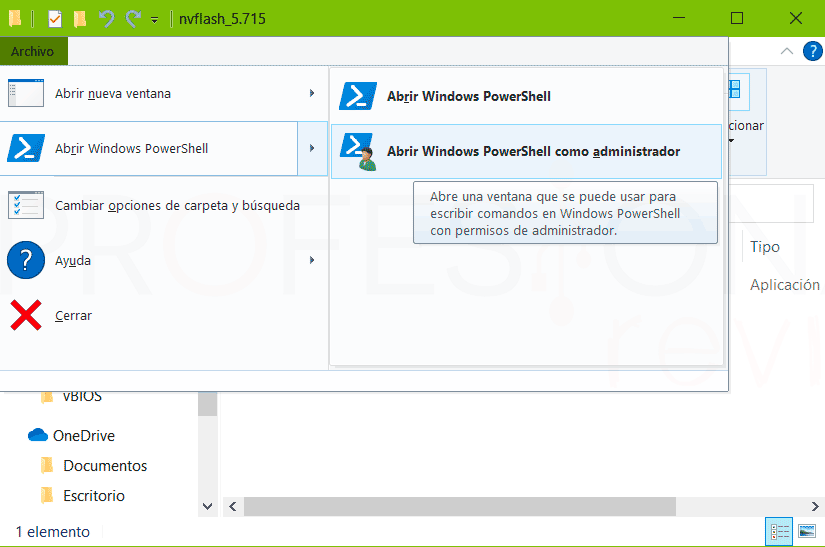
A quick option to save us placing the path in the terminal will be to open it directly in the directory . We go to this directory and display the File tab, choosing Open Windows Power Shell as administrator . The generic method if we want to use Command Prompt will be to use the command (we will follow this one):
cd C: \ path \ del \ directory \ NVFlash
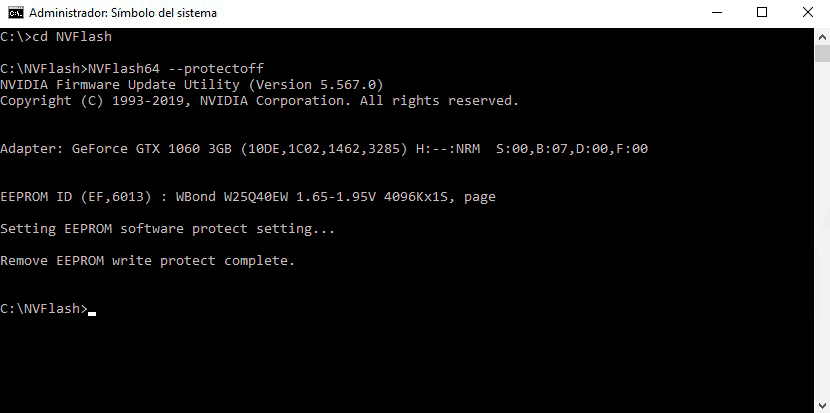
Next, we run the application:
NVFlash64 --protectoff
Now it will detect that we do indeed have an Nvidia card and will be ready to proceed. It will be time to take our vBIOS ROM file and place it in the same directory where the program is.
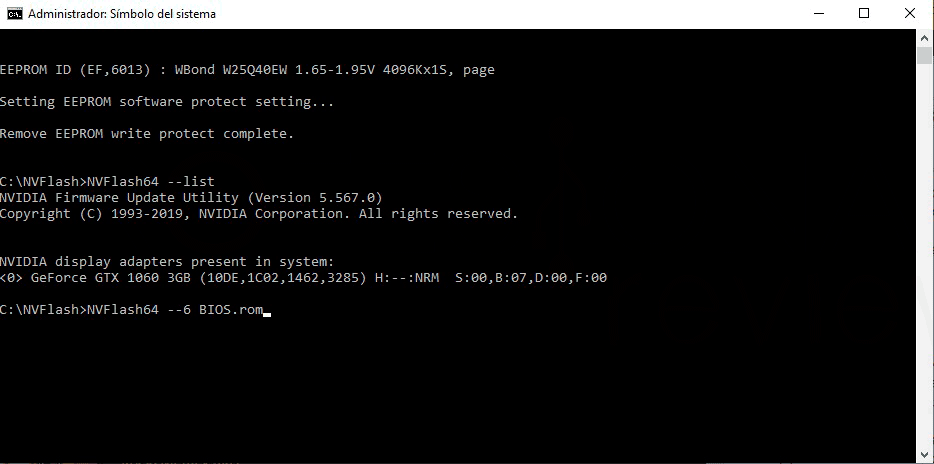 To flash the Video BIOS we will execute the command:
To flash the Video BIOS we will execute the command:
NVFlash64 --6 filename.rom
If the file is compatible, the screen and the terminal will blink several times, but we will not touch anything at all until the process is finished. When it is finished, we will restart as the program indicates at the end and the changes will take effect.
Update with AMD VBFlash of vBIOS for AMD card
For those who have an AMD graphics card , the previous method will not work, and in this case they will have to use the AMD VBFlash tool , formerly called ATIFlash. We can download it for free from TechPowerUp.
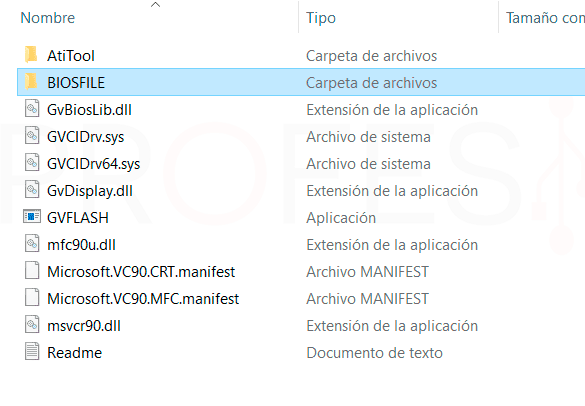
As before, we are going to save a backup of the current BIOS of the graphics card in case something happens.
We unzip the downloaded content and insert the vBIOS file to install into it to make it more accessible, which will normally come inside a folder called BIOSFILE or similar . We will have previously obtained this from the brand’s support website.
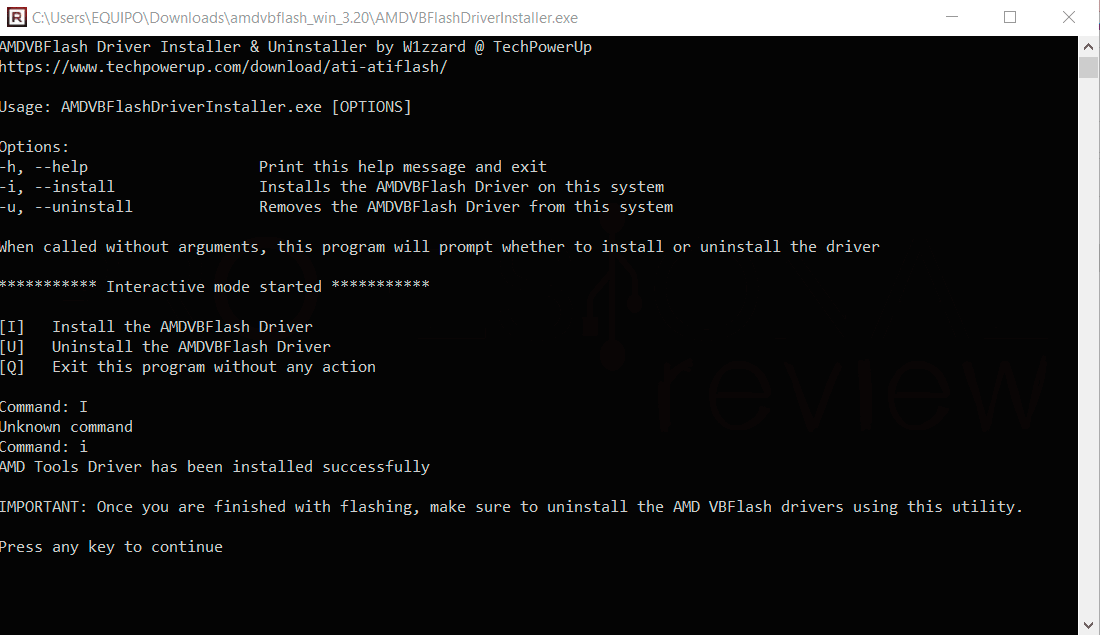
We will first run AMDVBFlashDriverInstaller to install the hardware access driver on the system. In a menu that appears in the command terminal, we will press “I” to install.
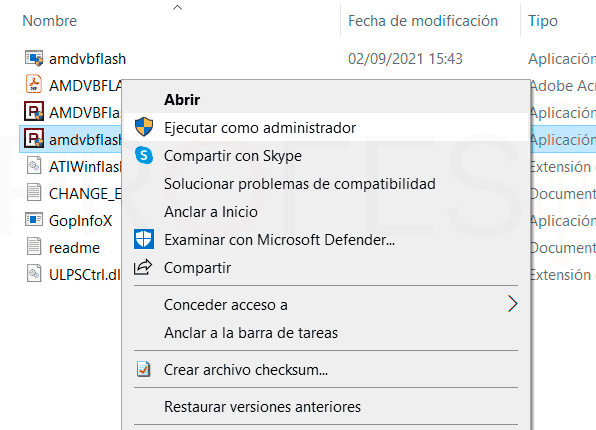
Now we are going to run amdvbflashWin as administrator , and if there is an AMD card in our computer, the application will appear in the form of a graphical window.
The application allows you to save a backup copy of the current BIOS, although we have done this before. So we click on Load image and look for the new vBIOS file to install.
Once loaded, we can check in the window both the current BIOS specification and the new one that we are going to install, verifying that they are compatible by brand and model. So we just have to click on Program for the process to start.
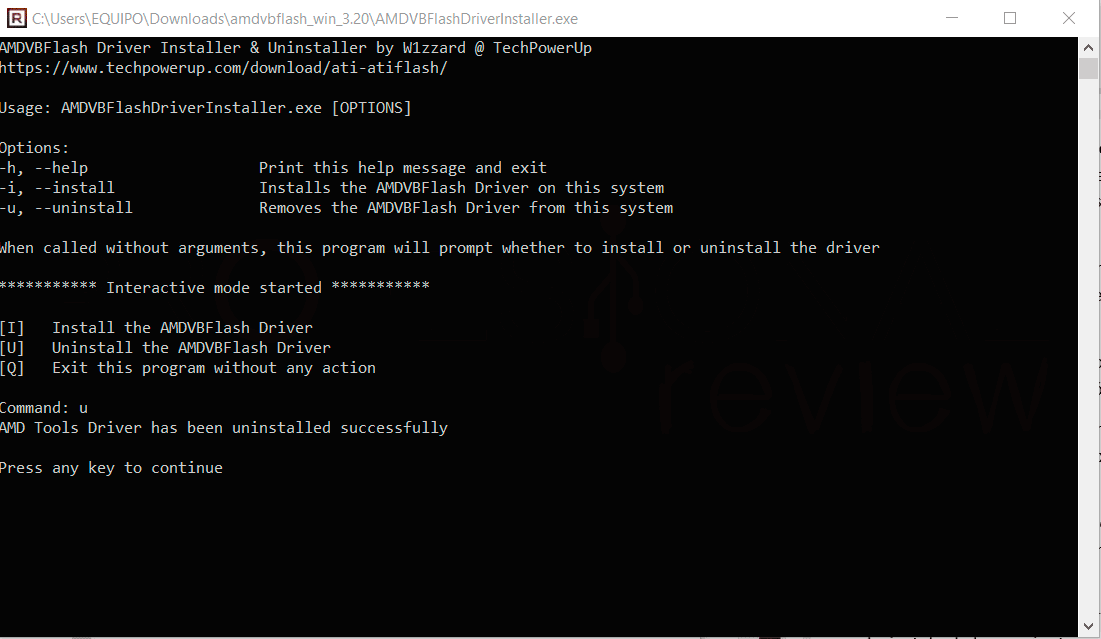 After restarting, the changes will take effect and we will have the updated card. It only remains to uninstall the tool, so again we will execute AMDVBFlashDriverInstaller , but we will choose “U” as an option in the command terminal menu.
After restarting, the changes will take effect and we will have the updated card. It only remains to uninstall the tool, so again we will execute AMDVBFlashDriverInstaller , but we will choose “U” as an option in the command terminal menu.
Update vBIOS and BIOS for Resizable Bar
There is still another procedure that new generation card users will eventually have to perform not on their graphics card, but on the motherboard BIOS.
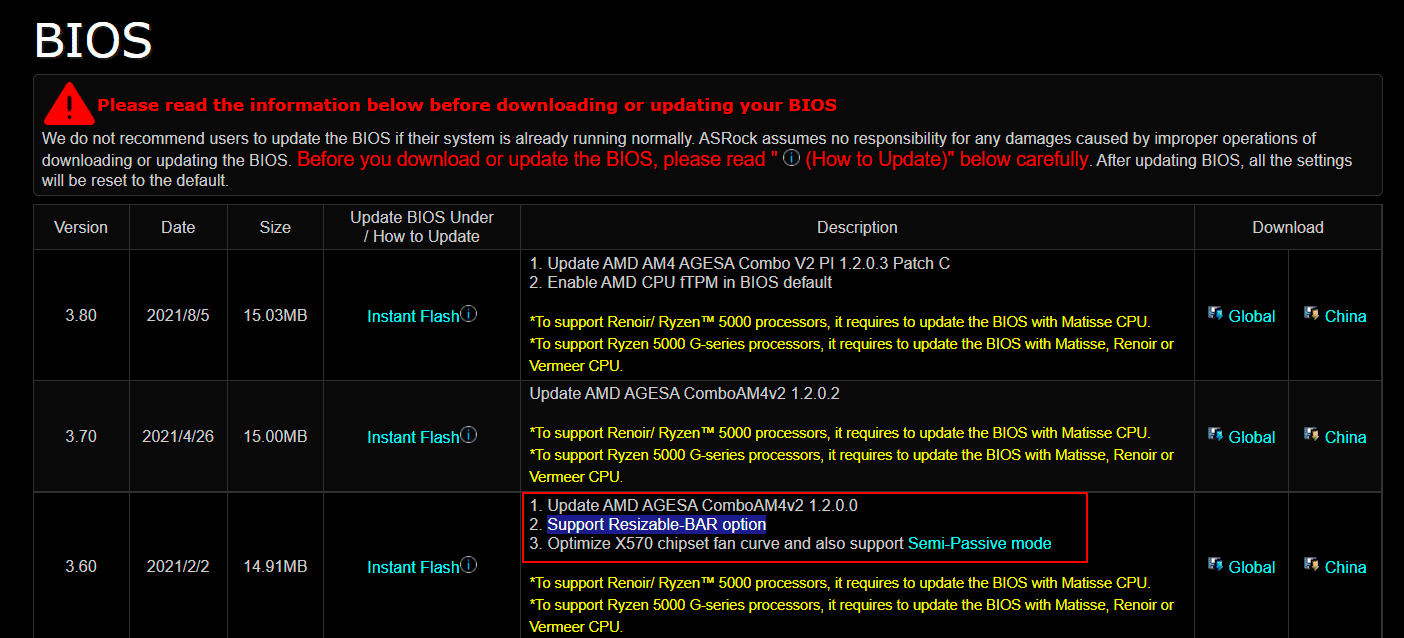
And it is that in these models a new function has been implemented such as Resizable BAR , a technology that unlocks the amount of VRAM memory shared with the CPU to have all the available capacity. In this way, the exchange of instructions between CPU and GPU will be faster and the effective performance of the graphics card will be improved.
Virtually any Nvidia RTX 30 or Radeon RX 6000 GPU will already have support for this technology in its factory vBIOS. Otherwise, a new update will appear in the support section of her brand and we will act as in the previous case.
But this feature also requires a BIOS update on supported boards . Very possibly we do not have the function if the board is from 2020, so it will be necessary to go through the workshop and download the most current BIOS from the support section of our brand.
We already have tutorials to update the BIOS in the main motherboard manufacturers, so we leave them here so as not to lengthen the article any longer.
- How to update BIOS Asus
- Update ASRock BIOS
- Update Gigabyte BIOS
- Update MSI board BIOS
Finally, we remember the boards and CPU compatible with Resizable Bar :
- Intel H410 chipset or higher
- Intel B460 or higher
- Intel Z490 or higher
- AMD 400 and 500 series
- Intel Core i 10xxx, 11xxx or higher CPU
- AMD Ryzen 5xxx CPU or better
Conclusions
It is true that we already have articles explaining some topics about vBIOS separately, but it is never enough to create one that encompasses everything in a quick and summarized way. So we have completely covered the issue and shown that having our graphics card also updated is more than recommended.
Not only does it help to fix possible bugs or malfunctions, but manufacturers sometimes increase the performance of their top models. Therefore, it will be advisable to take a look at the support section of our card on the official website to see if there is any news. And we must always have updated drivers.