How to check the RAM capacity of your PC and know if it is enough
How much RAM does my PC have? This is a more than reasonable doubt, since this type of memory is essential for the operation of any computer, and depending on the amount that the computer has, you will be more or less limited to performing certain actions. In this article we are going to teach you to know the amount of RAM in your computer, and if it is enough. Let’s go there!
Index of contents
The fundamental function of RAM in your PC and why its capacity is important
The first thing we must understand is why RAM is so important in a computer. The simplest explanation is that this type of memory is designed to temporarily store all the programs that we have running, in addition to the operating system.
Intuitively, we can think that the way to run a program is to locate it on the hard drive and constantly access it to retrieve or modify all the information we need. In practice, this is a bad idea, as hard drives and even SSDs are too slow for this purpose, plus the already prevalent SSDs degrade if we do a lot of writing to them.
So, so that the CPU (the brain of the computer) can take advantage of its potential, we need that, when a program is executed, it is taken to a faster memory where it will reside temporarily, and all the changes that are made to it will be returned to the disk.
That memory is the RAM, which by the way is volatile (if the computer is turned off all its information is erased, hence it is temporary storage), and unfortunately being faster also means that each GB is more expensive, that’s why the Computers always have more disk capacity than RAM.
That you know that the RAM and the hard disk are part of a memory hierarchy, where there are other types of memory with even less capacity and more speed such as the cache, but that is another issue that we will not discuss here.
How do I know how much RAM my PC has? The quick and easy way
The best way to know the amount of RAM on your PC in Windows 10 or Windows 11 is by entering the Task Manager. There are several ways to do it:
- Using the typical keyboard shortcut “Control + Alt + Delete”, and once done giving Task Manager.
- With the direct keyboard shortcut, which is “Shift + Control + Esc”
- Right-clicking on an empty area of the taskbar, that is, the bar where we find the open programs, where we will get the option to enter the Task Manager.
- Directly looking for Task Manager in the start menu.
 Once you enter, check if you see several tabs in the program. If not, click More details in the lower left.
Once you enter, check if you see several tabs in the program. If not, click More details in the lower left.
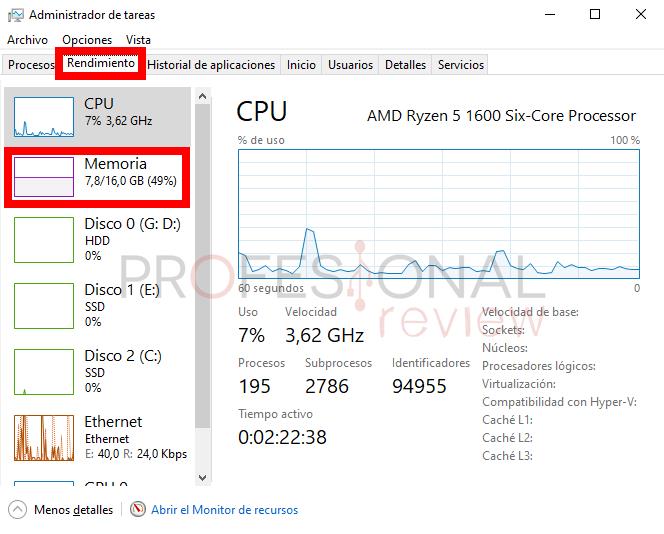 When you see a window like this, locate the Performance tab and click on it.
When you see a window like this, locate the Performance tab and click on it.
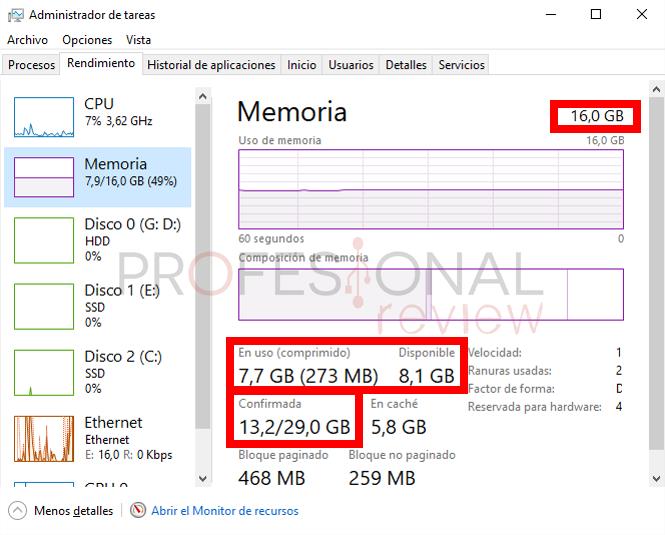 Then, you just have to click on Memory, and you will see the amount of RAM your PC is equipped with. Besides this you can see several interesting parameters:
Then, you just have to click on Memory, and you will see the amount of RAM your PC is equipped with. Besides this you can see several interesting parameters:
- Memory in use and memory available for use.
- Committed memory , where you see all the virtual memory in use and the maximum virtual memory. Virtual memory is known as the sum of the physical RAM and the paging file, which is a region of the hard disk that is used when the physical RAM is full and it is necessary to leave part of the RAM temporarily on the disk (this causes a team slowdown).
An alternative: the BIOS of the computer
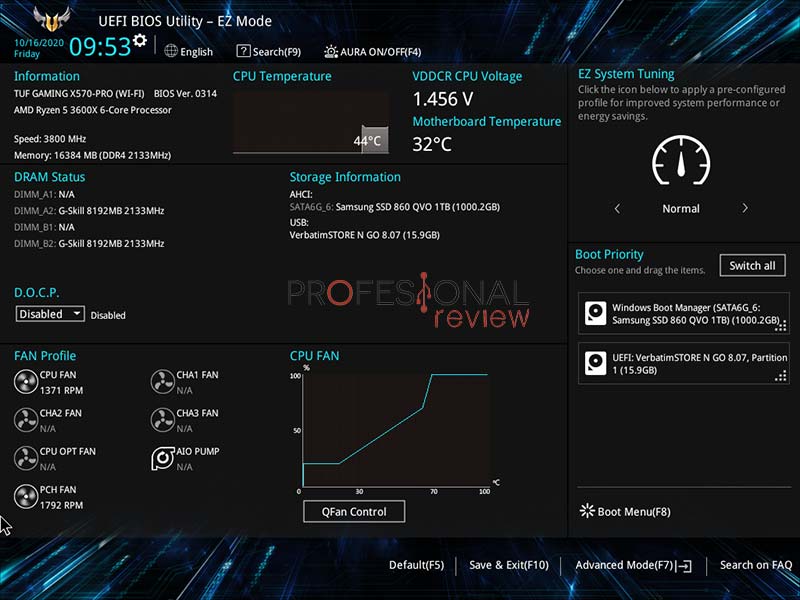
The great alternative that you can use to find out the RAM of your PC is directly in the BIOS of the computer, where there is usually a summary of the basic components of the system such as the processor or, as we need it, the RAM memory.
To enter the BIOS, there are different keys that we can use, it is something that in fact varies in the manufacturer of the computer board. Another important thing is the way to enter it, which is not only to find the right key, but to do it in time, before the operating system begins to load. Many of us choose the solution of hitting the key until the BIOS appears, but hitting it once at the correct time is enough.
And what keys are the most used? Usually the Delete key , in addition to F2, F10, F1, and sometimes keys like Enter or Escape. Many times, the required key is indicated on the screen just when you turn on the computer.
Learn more about the type of RAM
Knowing how much RAM your PC has is not the only important thing in relation to these memories, and in fact the task manager gives us a lot of information about the type of RAM that we have mounted. Still, let’s see what an external program, CPU-Z, offers us to learn more about your PC’s RAM.
To download this program, simply download its latest version from the official website .
Once we install it, we can open it and go to the Memory tab , where the most interesting parameters will be:
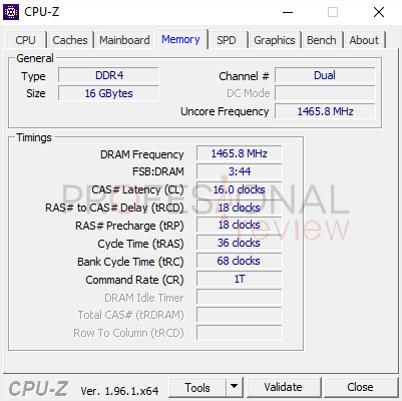
- Type: the type of memory (DDR3, DDR4, DDR5 , etc) that we have.
- Channel #: the number of channels in use in the system, in this case we are talking about a dual channel memory .
- DRAM Frequency: this is the frequency of the RAM, something very important because it has to do with how fast it is. We must multiply this value by two long because of how memories are DDR or Double Data Rate.
- Then we have other values corresponding to the memory timings.
 Then, in the SPD tab, what we can see is the specific data of each RAM memory slot in the system. This gives us much better information about exactly what RAM we have installed and whether it can be expanded or not.
Then, in the SPD tab, what we can see is the specific data of each RAM memory slot in the system. This gives us much better information about exactly what RAM we have installed and whether it can be expanded or not.
Do I have enough RAM?
 Once you have analyzed the amount of RAM you have on your computer, you may find it interesting to check if you have enough memory installed for your computer use. The truth is that everything depends on the use that you are going to give the equipment, so let’s see what we recommend for each of the most common amounts of RAM, from 2 to 32GB.
Once you have analyzed the amount of RAM you have on your computer, you may find it interesting to check if you have enough memory installed for your computer use. The truth is that everything depends on the use that you are going to give the equipment, so let’s see what we recommend for each of the most common amounts of RAM, from 2 to 32GB.
2 GB RAM
If you have 2GB of RAM, then you probably have a pretty old computer. Currently, this amount of memory is insufficient to use Windows 10 fluently, as it is just in its minimum requirements . You should check if you can expand your PC’s RAM , and do it, or use a Linux operating system that is light , such as Lubuntu or Ubuntu MATE.
4 GB RAM
Here we are entering a field in which we can talk about an acceptable amount of memory, as long as the use of the equipment is VERY basic, and you are not going to have several tabs or several programs open at the same time. That is, it is enough to open a few browser tabs and that’s it, without having to use other programs at the same time.
8 GB RAM
We move on to what is a comfortable amount of memory for basic PC uses. Here we can already enjoy acceptable multitasking if we only dedicate ourselves to using basic programs and surfing the Internet.
To play, we may have a problem with heavy games, or if we combine them with having too many programs open. But if we reduce the number of open programs at the same time we can even use Photoshop without problems.
16 GB RAM
We have already reached the star amount of RAM for the vast majority of PC users. In a basic use, this allows us to have many programs open, while in a professional use we can edit video and photos, render in 3D, play games without limitations using some other program at the same time, etc.
32GB RAM or more
This would be a much more future-proof amount of RAM, or for professional video and photo editing, for example with high color depths or working with very heavy media. No “normal user” needs that much RAM today.
Try it for yourself
You can also take advantage of the statistics of the task manager to consult, with many open programs (the maximum you know you will have), if the RAM is at the limit or not. This is a very smart option to know if the memory you have installed is enough.
Final words and conclusion on how much RAM does my PC have
In this article we have taught you to know how much RAM your PC has, where the easiest method is to simply check it in the task manager. There are other ways as well, such as checking the computer’s BIOS, or using external software such as CPU-Z .



