How to create your own avatar
The avatar is the digital alter ego that distinguishes individuals on the Internet: by now we all have one, whether it is the simple photo taken on a particular occasion (and in which we came particularly well), a drawing or a three-dimensional model . If you are tired of always using the same profile picture and prefer to focus on something more original, perhaps creating the avatar yourself , know that there are many online resources to do it completely free.How to create your own avatar
Did I get your attention? Perfect, because in this guide I want to show you exactly how to create your own avatar to use perhaps on Facebook, WhatsApp or other messaging applications, to amaze all your friends. If you think you are not particularly good at drawing, you don’t have to worry at all, because the resources that I will show you are often automated and sometimes they manage to create an animated avatar starting from your real features.
Let’s not waste any more time chatting, you are here for a very specific reason and I want to help you carry out your mission: to create the perfect avatar for your needs. Take a few minutes of free time, get comfortable and start reading. Have fun!
Index
- How to create an avatar on Facebook
- How to create your own WhatsApp avatar
- How to create an avatar on Android
- How to create your own iPhone avatar
- How to create metaverse avatars
How to create an avatar on Facebook
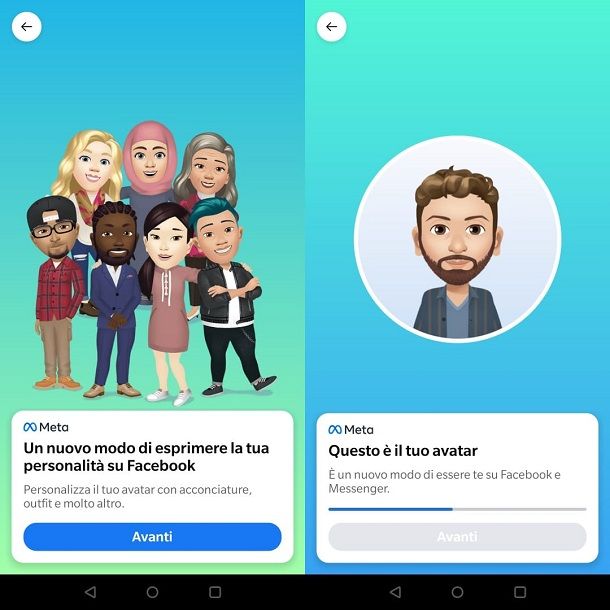
If you haven’t used Facebook for a while , you may discover many new features introduced in the service, such as the ability to create your own animated avatar without the use of external applications. That’s right! You can do it all using the original app, quickly and extremely easily. How do you say? Do you need a hand? Do not worry, I will guide you in the operation!
Start by opening the Facebook app on your smartphone or tablet and logging into your account , then tap the three horizontal dashes at the top right.
From the additional menu that you will see on the screen, scroll down to find the Avatar item and press it. If you don’t see the button, try tapping the one that says More , which will bring up the rest of the available options.
On the next page, press Next and you will be asked to choose a skin type , select the one you prefer, realistic or not, and press Next again . The second step is dedicated to the Haircut , you can select a wide range of options by choosing the length and color.
At this point, by touching the elements on the intermediate bar, the one between your avatar (above) and the selections (below), you will be able to access other settings including the shape of the face , the particular signs , the shape of the eyebrows and many other small details. Select them one by one and modify your avatar according to your needs. When you’re ready to finish creating your avatar, tap the Done button in the top right.
On the next screen, wait for the bar to load and then tap Next twice , in the screens you will be informed of the possibility of using your new avatar in the comments, as if it were a sticker.
If you want to let everyone know about your new avatar, you can choose a pose from those available and then press Share in the News section to show the creation to all your friends, if you don’t care, tap the Skip button .
If in the future you want to change the avatar, for a change of clothes or to fix some unsuccessful feature during the creation phase, all you have to do is go back to the Facebook settings, as I showed you at the beginning of the chapter, and select again the words Avatar . In the menu that opens, you will need to select the Edit avatar item and repeat the procedure. Simple, isn’t it? If you need more clarification, read my specific guide on how to create an avatar on Facebook !
How to create your own WhatsApp avatar
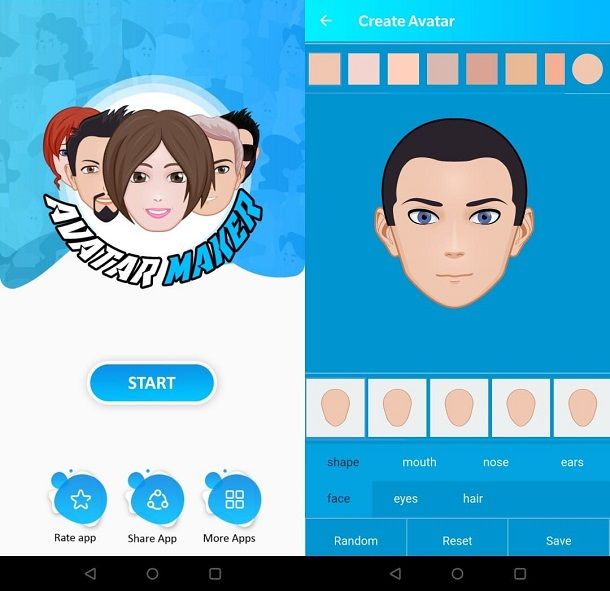
If you also need an avatar on WhatsApp , to revive your classic profile photo, but you don’t know which tools to use to get one, you are in the right section of the guide! I’ll start immediately by telling you that, if you’ve made a cartoon-style avatar using the Facebook app , as I showed you in the previous chapter, you can use that as your profile picture on WhatsApp . If you want to create a new and different one instead, then you will have to use some external apps.
The one I recommend in this case is Avatar Maker for WhatsApp , available for free both on Android (also on alternative stores ) and on iOS .
After downloading the app through your reference store, tap the relative icon and open it. From the main screen, press the Start button , choose the gender of your avatar and you will then move on to the selection of the main characteristics of the character. The skin color can be changed at the top by choosing a square of the color you prefer. At the bottom you have some words in English that I will illustrate immediately.
By choosing face , you can select shape for the face shape; mouth for the profile of the mouth; nose for the nose and ears for the ears. If you touch eyes instead, you will find the eye shape submenus , that is the shape of the eyes; iris for the iris; eyebrows for the eyebrows and glasses for adding glasses.
Pressing hair , finally, you will find the head section , for the hair; the mustache one for the mustache and the beard one to add the beard. Remember that every time you select a different element, you can also choose the color of the latter in the top bar, where you see the squares of different colors.
When you have completed the operation, all you have to do is tap the Save button located at the bottom right and the app will create your avatar and any stickers, which you can download for use via WhatsApp. If you want more ideas for your avatars, I recommend that you read my guide on how to create an avatar for WhatsApp , where you will find a lot of other useful information.
How to create an avatar on Android
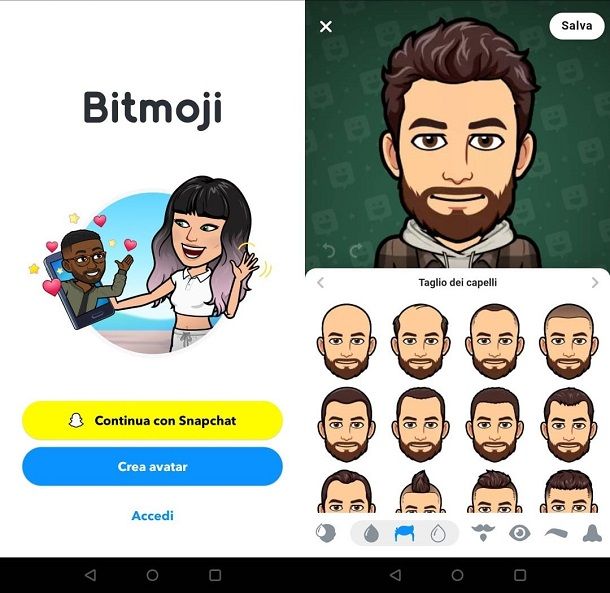
Those with an Android smartphone or tablet can use a wide range of applications to create animated and personalized avatars. What not everyone knows, however, is that there are some devices, such as Samsung ones , with built-in functions for creating avatars that refer to the features of the user (a bit like the Memoji of the iPhone )
As for Samsung smartphones, the Emoji AR functionality allows, by taking a photograph, to transform the characteristics of your face into a cartoon avatar, to be used, for example, to send stickers to contacts in applications such as WhatsApp. A nice and personalized way to communicate with friends and family, don’t you think?
If you have a Samsung smartphone enabled for this function, you can read my guide on how to create Memoji on Android , otherwise, however, I invite you to continue below, because I propose an external app to obtain very similar results and equally satisfactory!
I’m talking about Bitmoji , downloadable through the Google Play Store and alternative stores . Thanks to this handy app you can create your avatar very quickly and I guarantee you that the procedure is really simple.
After installing the app, open it and choose Create avatar or Log in (if you want you can also log in with a Snapchat account , if you have one, by clicking on Continue with Snapchat ). If you don’t have an account yet, I suggest you choose the first option, which will lead you to select your birthday . Enter it and then tap the Continue button .
Now it is necessary to register to use the service, so enter a valid e-mail address and a password (always remember that it is good to opt for passwords that are difficult to identify, if you do not know how to create one, I refer you to my guide on the matter . filled in the fields, tap Register and you can immediately start creating your avatar.
Select the gender by pressing on one of the two avatars available, then, if you want an accurate representation but in cartoon style, follow the indication of the app and take a selfie by choosing Continue , otherwise, if you want to create an avatar starting from the basics, tap the Skip button . Don’t worry, however, even by taking a selfie you can then independently modify the individual elements such as the haircut and the shape of the eyes.
We are almost there, now choose an Outfit from those proposed to dress your avatar following a specific style or mixing the elements, by touching the individual icons dedicated to the garments that you find below. At the end of the selection, tap Save , at the top right, to finish the procedure.
How to create your own iPhone avatar
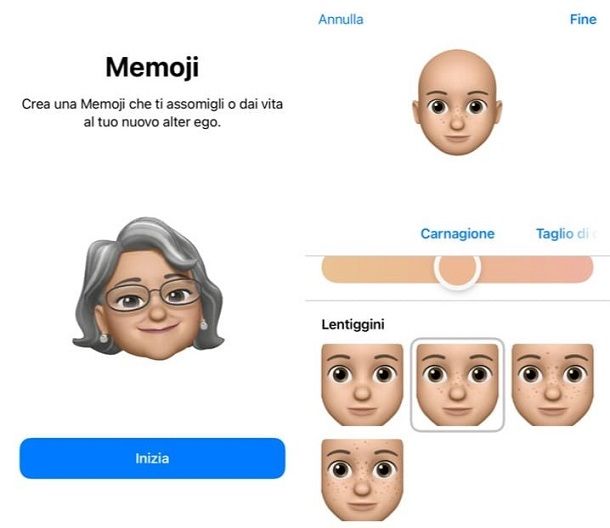
The concept of Memoji was born with Apple , which introduced these avatars that aimed to offer a communication experience through emoji, but more personalized. The term, in fact, derives from “me” (intended as me in English), and emoji and, if it were not yet clear, these are avatars and stickers that recall the features of the users who create them.
If you have an iPhone , you can create a Memoji using the internal system, however I have to warn you of a limitation: although all Apple devices equipped with iOS 13 and above can create Memoji, only iPhone X and above, as well as iPad Pro and above third generation , they can create animated Memoji .
Taking this detail into account, to create your Memoji immediately, all you have to do is open the Messages app , the one with the icon that resembles the speech bubble of a comic. Then touch the icon at the top right, the pencil in the white box , as if you want to write a message to a friend, but, on the next page, do not enter the recipient. Instead, tap the App Store icon at the bottom, near the writing pad, to bring up a new set of icons.
Among those present, you have to tap on the three cartoon-style faces to start creating a Memoji, then tap Start to start the wizard. From the next menu you will have a series of modifiable details at will, the first is the Complexion , then there is the Haircut , Eyebrows , Eyes , Head , Nose and Mouth section . Tapping each of these will give you access to various shapes and sizes. Don’t rush forward, you can take all the time you need to create a Memoji that is as similar to you!
The last option is the one related to clothing , when you have chosen the dress that your Memoji will wear, and selected the various colors using the selector , you can conclude the operation by tapping the Finish button , which you find at the top right. By doing so, the sticker set featuring your Memoji will be available every time you write a message.
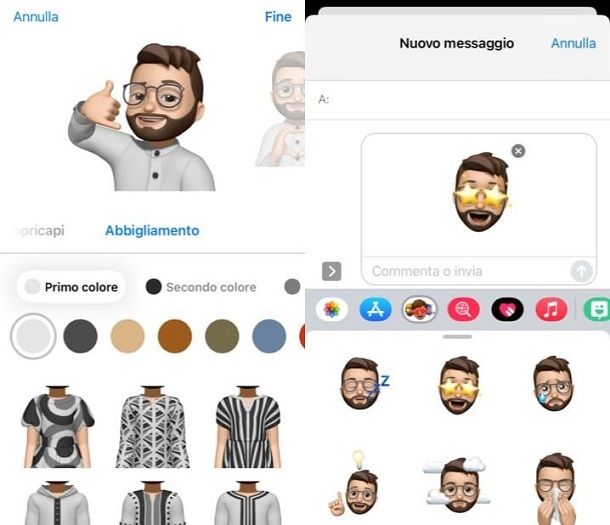
If the creation of Memoji using the internal system of the iPhone seems a bit too sparse and you want more control over your avatar, know that you can also use the Bitmoji application , that’s right, it is not only available on Android but it is also available for free download. on iPhone via the App Store . The application works exactly the same as the Android version, so you can read the previous chapter if you want step by step instructions.
How to create metaverse avatars
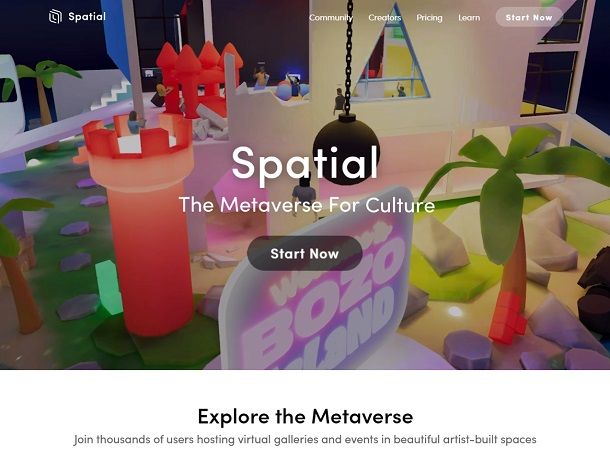
The metaverse is almost upon us, the various tech companies are organizing themselves to create unique experiences with which users can interact thanks to virtual reality viewers . In pole position we find Facebook , which has changed its name to Meta to draw attention to the new way of conceiving the Internet and the Web, soon a constant of online interactions. You already have a viewer and you don’t want to miss the opportunity to enter a metaverse using an avatar created ad hoc, right? Then read on!
The solution I propose in this case is Spatial , a metaverse dedicated to culture and art, accessible both from the official website and from apps for Android (also on alternative stores ) and iOS / iPadOS . I will show you the procedure to create an avatar based on your features by going to the site. You will need a webcam for the procedure , so make sure it is connected and working.
From the main page click on the Start Now button , then choose to continue with a Google , Apple , Microsoft , MetaMask account or simply using your e -mail address . After clicking on the option you prefer and logging in with your username and password , you will be asked to choose a name : write it down and then press the button with an arrow , which you will find immediately below.
The browser will ask you for permission to use the camera: click on the Allow button in the box at the top left and then take a picture in satisfactory lighting conditions, which allow you to distinguish your facial features. If you have no way of getting a clear shot, you can also upload a photo by clicking the Upload photo link below.
In the following screen you have to choose the genre of membership : select the one you prefer and the system will create your avatar. You can only change two elements, the skin color by clicking on the icon that resembles a drop, or the color of the clothes by clicking on the stylized t-shirt icon. To complete the procedure, press Looks good and now there is nothing left to do but immerse yourself in the virtual environments proposed by Spatial using your viewer and personalized avatar!
In some cases, even NFTs can be used as avatars or identification symbols within a metaverse, if you want to learn more, follow the link to reach the guide in which I’ll explain how to create a free NFT .



