How to speed up old computer: Computer running slow: How to improve an old computer?
Sometimes upgrading an old computer is a much better idea than scrapping it. Even if you notice that your computer is lagging behind, it is very possible that you can make changes and updates to make it a PC with a new life. In this article, we will focus on the changes that you could make to an old desktop computer, whether you are a normal gamer or an intensive gamer. Let’s go there!
The following table of contents can be very helpful in finding what you are looking for in the article. We are going to deal with very important points, but for example, if you are a gamer you will not be interested in checking if you need a better graphics card. Also, if you don’t want to spend money on improving your old PC, the software recommendations section can come in handy.
Index of contents
Quickly checking if your old computer is up to scratch with the User benchmark
Let’s start the article by recommending a very simple way to check the performance of an old computer, thanks to the User benchmark. This tool measures how all the components of the PC perform so that you can know:
- If the components are performing as expected.
- If its performance is sufficient for desktop, gaming or “Workstation” tasks.
Running User benchmark is very simple. All you have to do is download it directly from its official website, and run the program. Then, it will start to do the tests, where you do not have to touch anything, except when the «SkillBench» appears, which analyzes your precision with the mouse, something that does not interest us, but you have to do it to pass the entire test.
Once the test is completed, it will take you to a page with all the information about your team. Let’s see how it can help you by analyzing all parts of that page.
The first thing we get is three scores, which indicate how good our computer is for gaming, desktop, or workstation, based on the following criteria:
- Gaming: in the analysis, the FPS obtained in the graphics card tests predominate, specifically the GPU has to do with 64%.
- Desktop: here it takes into account above all the performance in a single processor core, or at most 4.
- Workstation: in this case takes into account both performance multicore CPU, such as the graphics card.
So, here we are going to be very interested in the first point if we dedicate ourselves to playing games, the second if we give normal use to the PC, and the third if we work with heavy applications. What we are looking for is to see if there is a very low score on any of these points. It will indicate the need to change GPU, change CPU, or change both, depending on whether it is low in Gaming, Desktop or Workstation.
Below that, we will have a description of the results in English, so that we can better understand how capable all the components are.
Then, we will see the percentile in which our equipment is in relation to other PCs with the same components. We seek to be above the 50th percentile, which means that it performs at average or better. If not, there is a problem with the pieces, which are not measuring up.
If we have a low CP score, but it is in a high percentile, then the pieces are being used, but they are still insufficient. A sign to change PC components.
The same goes for each individual component, we are interested in seeing the percentile. Also, there are several conclusions that User benchmark can draw for us based on it:
- As expected: The component performs as expected.
- Below potential: performs well, but could perform better if overclocked.
- Above expectations: performs even better than expected.
- Below expectations: here it does indicate that something is wrong with the piece, and that it performs below expectations.
And what is this information for? Well, to guide you in the advice that we are going to give you now. They are undoubtedly valuable references.
From hard drive to SSD, the great key to improving an old computer
If in UserBenchmark’s tests you don’t see that you have an SSD, then you are already to blame for most of your PC’s fluidity problems.
 In these times, every computer must carry an SSD to store the operating system. But what is it and how is it different from a traditional hard drive? In case you don’t know, SSD is the acronym for Solid State Drive, and it is the successor to the mechanical hard disk (HDD) that we used regularly until a few years ago.
In these times, every computer must carry an SSD to store the operating system. But what is it and how is it different from a traditional hard drive? In case you don’t know, SSD is the acronym for Solid State Drive, and it is the successor to the mechanical hard disk (HDD) that we used regularly until a few years ago.
Check our article on SSD vs HDD
You see, HDDs have a working principle that causes, among other things, that their transfer speeds are slow and that they have a very high latency (delay or waiting time) to obtain data at random positions. Basically because when a disk block is required, it has to find it by rotating the disk and the head, and no matter how fast the rotation is, it implies a delay.
SSDs are here to save us, since their operation is based on flash memories that do not have mechanical parts, and where the search for data in random positions is much faster. This causes an incredible increase in fluidity of the system, since it depends a lot on this type of thing.
 With an SSD, it takes a few seconds for the computer to be 100% ready after turning it on. With an HDD it could be minutes! The opening of the programs and their use are fluid almost instantaneously.
With an SSD, it takes a few seconds for the computer to be 100% ready after turning it on. With an HDD it could be minutes! The opening of the programs and their use are fluid almost instantaneously.
Any old computer has an incredible problem if it does not have an SSD, so it is absolutely essential that you choose one of these two options:
- Change the HDD of the equipment for a new SSD.
- Buy a new SSD, and leave the old HDD mounted to save data, but install the system on the SSD.
Regardless of which feature you choose, install an SSD. These are some recommended cheap models:

KIOXIA EXCERIA 240GB SATA 6Gbit / s 2.5-Inch SSD
SALE

Crucial BX500 480 GB CT480BX500SSD1 Internal Solid State Drive, up to 540 MB / s (3D NAND, SATA, 2.5 Inch)
SALE

Western Digital WDS500G2B0A WD Blue – Solid State Drive, 500GB, 2.5 “, NAND, SATA, 3D, Internal SSD

Western Digital WDS100T2B0A WD Blue 1TB 3D NAND Internal SSD 2.5 “SATA
Last updated on 2021-09-15
RAM memory, do you have a sufficient amount?
The second “easy and obvious” update that we can do to the hardware of an old computer is to update its installed RAM.
Be careful, because this is something that not everyone needs. If we do all these updates it is to improve the performance and fluidity of the PC, and as long as we do not fill the RAM, increasing its capacity will not influence us at all. Here the question is, do you fill the RAM?
You can check this live if you use the Task Manager and monitor memory consumption. In any case, according to your ability you can get an idea.
2GB and 4GB are amounts of RAM that can be filled very easily. If you make normal use of the PC, then 8GB will be enough unless you have a habit of opening too many programs at the same time, or keeping many browser tabs.
For games, then the recommended minimum is 8GB, but already many games need 16GB, especially with a lot of multitasking.
 If you decide to expand the RAM , do not hesitate to visit the article by our colleague José Antonio Castillo, which explains perfectly if you can expand it or not.
If you decide to expand the RAM , do not hesitate to visit the article by our colleague José Antonio Castillo, which explains perfectly if you can expand it or not.
An outdated CPU can be a handicap to an old computer
If your desktop score in the Userbenchmark test is too low, then it is very likely that you have a too old processor that is a handicap for the performance of the computer.
You might notice it if the execution of the programs slows down too much, especially if you already have an SSD installed that discounts the negative impact on the fluidity of mechanical hard drives. Another very easy way to check is by accessing the Task Manager and monitoring CPU usage. If it goes to 100% very easily, it is a bad sign.
If you conclude that the CPU is causing very poor performance, or if you are going to use your PC to play games and plan to update the graphics card (which is something that we will discuss in the next point), then it is very likely that you need to update the processor .
For that, we recommend you check which CPU model you have, something you can find in the UserBenchmark report, and from there see if there are superior models of the same family to which you can upgrade.
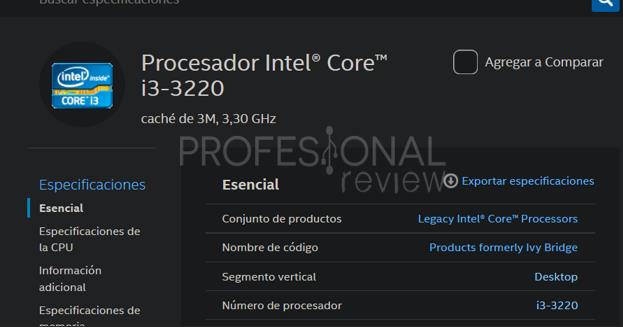 For example, let’s say you have an Intel Core i3-3220 processor . To see if it is upgradeable, we Google the model to enter the Intel website that details its specifications. From there, we can find the Processor Code Name , in this case Ivy Bridge. Click on the name, and you will have a list of CPUs of the same family.
For example, let’s say you have an Intel Core i3-3220 processor . To see if it is upgradeable, we Google the model to enter the Intel website that details its specifications. From there, we can find the Processor Code Name , in this case Ivy Bridge. Click on the name, and you will have a list of CPUs of the same family.
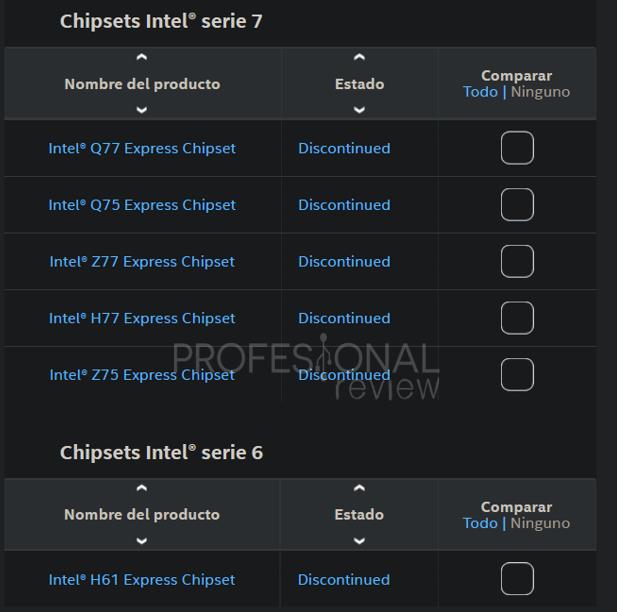 Also take the opportunity to open the list of Compatible Products on the previous page, and check with which chipsets it is compatible.
Also take the opportunity to open the list of Compatible Products on the previous page, and check with which chipsets it is compatible.
We can use the Intel nomenclature to find a better CPU, in this case we locate the Intel Core i7-3370K as the best processor of that family. We would go from 2 cores and 4 threads to 4 cores and 8 threads, and much more frequency. But beware, you have to take into account several things:
- In the same family there are processors that do not have the same compatibility with motherboards. Check that the CPU socket is the same and that it supports the chipset of your motherboard. That’s why we show the list above. The i7-3370K would be an example of a compatible CPU.
- Evaluate if it is worth making the change, since you may only find the CPU at a very expensive price, and that it is not worth the investment in that platform.
- It could also be the case that your computer’s cooling is insufficient.
If you have a CPU that is too old, for example before 2010, then switching to an SSD may be the only reasonable improvement, to at least give the PC “smooth normal use”.
Checking if you need a better graphics card
This point is dedicated exclusively to analyzing the need to improve the graphics card in an old computer. Therefore, it is not a point of interest for everyone.
 If you dedicate yourself to playing with your PC, then keep reading this point. If instead you do not usually use your gaming equipment, and you have no problems with multimedia playback, then you can advance to the next point of the article.
If you dedicate yourself to playing with your PC, then keep reading this point. If instead you do not usually use your gaming equipment, and you have no problems with multimedia playback, then you can advance to the next point of the article.
And how do I know if my graphics card is insufficient? In different ways. On the one hand, checking the Userbenchmark gaming score. They are not foolproof tests, but they are fine for reference. Another way is to see if the GPU usage in games is too high and the FPS / fluidity of the game is unsatisfactory.
Come on, the key is that the performance in games is unsatisfactory and is not the fault of the processor. To know if it is a CPU thing, lower the graphics of the games to the minimum and check if you continue with the same fluidity.
Recommended GPU Models
If you need to upgrade your graphics card, there are tons of cool options, both first-hand and second-hand.
If you read this article in 2021, then you should know that buying a graphics card is very complicated, even more so if we are talking about an old computer, in which we understand that you do not have to invest a lot of money. The point is that there is very little stock in stores, and what little there is is sold at too high prices.
 If you are going to play very “light” games, then an NVIDIA GT 1030 is a graphics that is not very expensive at the moment, and that can be used for many eSports titles.
If you are going to play very “light” games, then an NVIDIA GT 1030 is a graphics that is not very expensive at the moment, and that can be used for many eSports titles.

ASUS GT1030-SL-2G-BRK GeForce GT 1030 2GB GDDR5 – Graphics card (NVIDIA, GeForce GT 1030, 1920 x 1080 pixels, 1266 MHz, 1506 MHz, 2 GB)
Last updated on 2021-09-09
As for 1080p or 1440p gaming, the best current graphics for this are the NVIDIA RTX 3060 or AMD RX 6600 XT, or the NVIDIA RTX 3060 Ti or AMD RX 6700 XT. As cheaper options would be the NVIDIA GTX 1660, 1660 SUPER and 1660 Ti, or even the 1650 or 1650 SUPER.
If we go to previous graphics to search the second-hand market, we can look at the RTX 2060 or RTX 2060 SUPER, or the AMD RX 5700 XT.
Take into account, finally, an option that can be very profitable for you, which is games in the cloud. If you are not dedicated to playing competitive games, online shooters, etc., then streaming is an excellent option. For example, with Google Stadia or NVIDIA GeForce Now . Check out our excellent article by Ángel Aller, as he makes things very clear on how to play without having a powerful GPU.
Checking if your power supply is sufficient
Installing a new graphics card is not an “immediate process”, but you will need to do several checks first. The first thing that we are going to present you is to check if the power supply of your old computer is sufficient. Since, if it is not of quality, does not have power to spare or is very degraded, you can have problems when changing the GPU.
To check this, you must check what power supply you have in your PC and assess the following points:
 Branded pre-assembled equipment
Branded pre-assembled equipment
If you have branded pre – assembled equipment , then it is very likely that that PC has a decent quality source, as these PCs are required to meet standards, including all energy efficiency standards.
So here two important issues remain, which are age and potency. If the font is closer to 10 years, then it is highly recommended that you change it if you are going to mount a GPU more powerful than a GT 1030. And, if it is more than 10 years old, then it is very likely that it is not a quality font, since it is not too long ago that the regulations of Europe and the United States are demanding as to which sources carry this equipment.
For example, let’s consider three different cases:
- 200W source from a “not so old computer” so it is less than 10 years old. We could use it with a GT 1030, but the power is insufficient for any other graphics.
- 600W source for more than 10 years. We give the same recommendation, because due to its age it is very likely that it will not be able to safely hold a high-end GPU.
- 500W source that, again, is “recent”. There are indications that it could be of quality as it has certificates such as 80 Plus. Then you can probably keep it to mount a mid-range GPU.
In all cases, manufacturers are looking for are companies like Delta Electronics, Lite-On, Chicony, Bestec, FSP, Great Wall, etc .
 Equipment to pieces
Equipment to pieces
In general parts equipment, statistically it is very normal for the PC to have a low quality power supply mounted . As much as the indicated power is sufficient, it is very likely that that source does not meet the advertised specifications.
So, in this case, what we recommend is to search the Internet for the model of your power supply, and check if there are exhaustive analyzes that review its interior thoroughly, and that guarantee its quality, or check its reputation in forums.
Recommendations for all teams
The truth is that, in the case of an old computer, it is very likely that it is advisable to change the power supply if you are going to mount a graphics card with a certain consumption. We also remind you that you should check if the computer has enough PCI Express connectors for the graphics card.
We must also inform you that you should NEVER use adapters to connect the graphics card. If the source does not have enough connectors, it is for something, and that something is that it will not hold a graphics card with the consumption of the one you are looking for.
Knowing that all of this can be a hassle, then perhaps it is best to directly replace the old computer’s font. Our guide to the best cheap power supplies can help you.
Will the processor bottleneck?
Unfortunately, the power supply is not the only concern when mounting a new graphics card. We must also know if it will bottleneck the processor or not. This is quite possible considering that we are facing an old computer, and new games are increasingly demanding at the processor level.
 Of course, if your old processor was a 2-core 4-thread or even 4-core 4-thread processor, it is very likely that a bottleneck will quickly develop. But it all depends on which games you are going to play, and which graphics card you are going to mount.
Of course, if your old processor was a 2-core 4-thread or even 4-core 4-thread processor, it is very likely that a bottleneck will quickly develop. But it all depends on which games you are going to play, and which graphics card you are going to mount.
Of course, with a mid-range GPU you will have fewer bottleneck problems . On the other hand, a high-end graphics would be wasted if your old computer did not have a state-of-the-art 6-core or higher high-frequency CPU.
But what is the best way to detect if there is a bottleneck or not? We discussed it in our article on CPU bottleneck .
Upgrade an old computer by giving it a facelift
If your old computer looks too “dated”, you may be able to give it a facelift by replacing its case. It may sound silly, but a cosmetic makeover can help if you already get your computer to work well, and your only problem is that it looks too old.
 Actually, this is a very good idea if you also intend to make major changes to PC components. Changing the box can be helpful not only for aesthetics, but also:
Actually, this is a very good idea if you also intend to make major changes to PC components. Changing the box can be helpful not only for aesthetics, but also:
- If you change the processor, you may have more space to improve its heatsink, or you can directly get better cooling.
- The case of the graphics card is similar. You could accommodate a better GPU or have better temperatures thanks to less heat built up inside the case.
- If you change the power supply, the new box will have it located on the bottom, while a common old computer will mount it on the top. The difference is that when your fan is downstairs it takes in fresh air , and when it is up it takes in hot air from inside the box.
So, do not doubt that it may be a reasonable idea to buy a new box to improve the PC. Our guide to the best PC cases is an excellent help for this, but we leave you two ATX cases with great value for money:

MSI MAG FORGE 100M Mid-Tower – Gaming PC Case, 2 x 120 mm RGB + 1 x 120 mm Fans Included, Tempered Glass Panel, ATX, mATX, Mini-ITX, Black

Phantek Eclipse P400A – Sunglasses for Photo cameras, Black Color
Last updated on 2021-09-09
A word of caution before upgrading your old computer: non-standard parts?
At this point, we must make a very important warning that affects many older computers. It is about the possibility that they carry non-standard parts.

This can happen with some brand pre-assembled equipment, which basically incorporates components that do not correspond in their connections or operation with those that we can find in the market. This makes the tasks of improving the equipment very difficult:
- The motherboard can have a non-standard format, without being ATX, micro ATX or mini ITX. The same can happen with the shape of the font.
- Also, the power supply connectors on the board may not be the normal ones.
- Then, we can have space restrictions in the box, whose change, in turn, could cause the plate or the font, for the above reasons.
This depends on each pre-assembled computer, although fortunately, it is not very common, and as you can see everything usually depends on the motherboard, which is replaceable.
Other ways to upgrade an old computer using software
So far we have focused on methods of improving an old computer based on making changes to the hardware. On many occasions, this is totally unnecessary.
Either because you do not want to spend money on improving an old PC, or simply because the use that you are going to give the equipment is basic and you do not consider it necessary, you are in luck because there are ways to improve that old computer without spending money.
We are going to give you our recommendation, but still we believe that installing an SSD is essential, since it is very cheap and, really, it solves many problems.
Computer too old? Install a lightweight Linux distribution

The main method that we are going to recommend is installing a lightweight Linux distribution , instead of using a Windows operating system. This is due to several reasons:
- Lightweight Linux distributions require far less powerful hardware to function well than any Windows operating system.
- Linux, as a desktop alternative, has come a long way in recent years. Its installation is simple, even installing programs has been a lot easier.
- We do more and more things in the cloud, and there are even many people who only need to use web applications, so there are no longer so many inconveniences to use Linux instead of Windows.
Some of the recommended Linux distributions to upgrade an old computer are Lubuntu , Puppy Linux , Xubuntu or Linux Mint .
Final words and conclusion on how to improve an old computer
If you have an old computer, chances are there are reasonable ways to improve it, so that you can extend its useful life or use it for other purposes without any problem. In this article, we have given you all the keys for the hardware changes that may be necessary:
- As a first fundamental point , the recommendation to change the hard drive for an SSD, which will greatly improve the fluidity of the equipment.
- Check the RAM memory of the PC and analyze if it is sufficient for your use of the equipment. Either through some general ideas that we have raised, or checking it directly in the task manager.
- See if the CPU is enough, or we have an obsolete processor that is a handicap for the rest of the team.
- In the case of playing with the PC and having insufficient FPS performance, see if changing the graphics card is reasonable, as long as there is no bottleneck with the CPU and the power supply is insufficient.
- Even if it has nothing to do with performance, giving the PC a facelift can come in handy, that is, changing its case.
Remember! We have at your disposal a hardware forum where you can ask all your questions. We know that some things in this article can be a bit complex, so if you are blocked in something we invite you to write there, we will be happy to help you.
In addition, in the article we have taught you a simple way to know if the team performs adequately, thanks to Userbenchmark. It is a tool that many experts do not like, due to controversies regarding whether one CPU is better than another, but to get an idea of the performance of our equipment it is great.
Finally, we have argued that switching to a lightweight Linux operating system can give your computer a whole new life, without the need for hardware changes. Especially for any PC that is too old (pre 2010) and it doesn’t make sense to upgrade its parts. We hope this article has helped you!



