How to take screenshot? Discover the shortcuts that will save your life!
Are you looking for a tutorial on how to take a screenshot on your PC or cell phone? Do you want fast and secure ways to get a screenshot in minutes? Here you will find the answer!
Learning how to take a screenshot is undoubtedly useful, whether to complement a presentation or a live webinar , to use as a visual resource in your academic project, to learn how to install Photoshop brushes step by step, or simply to show you some conversation with your friend.
Without a doubt, the easiest way to teach how to do something is through visual images and, in these cases, screenshots are the best alternative.
If you are working on a PC and you usually use a Mac or Windows, it can be difficult to figure out how to take a screenshot. Do not worry! In this note you will discover some shortcuts on how to take screenshots on the different versions of PC, cell phone and laptop .
As if that weren’t enough, we will also share the best programs to take a screenshot .
Take a screenshot and let’s get started!
What is the use of taking a screenshot?
If you are wondering why you should take a screenshot, the answer is simple. Knowing how to take a screenshot is vitally important because it serves as a fast and dynamic visual resource for both personal and professional use.
Additionally, the ease of access and overall simplicity of screenshots have made them one of the most useful features technology has to offer. From speeding up work efficiency to keeping proof of all the wonders you see on the internet , in short, a screenshot has thousands of benefits.
For example, if you have mobile applications , using screenshots is an ideal alternative to explain how to use them easily. It can also help you tell less tech-savvy customers how to find your restaurant or store on Google Maps . It even allows you to give a unique visual composition to your website and attract potential customers.
In fact, to complement the latter, our professor Marina Rodrigo , from the WordPress online course: design and develop web pages from scratch , mentions the following:
“A good web design can help you capture your potential clients and increase your income. With a good selection of images and visual resources you can make an impact on them ”.
As you can see, there are thousands of ways to take advantage of a screenshot and not just to save an image of your crush. 
Screenshots are also useful for archiving the past . Think about the new Instagram feed 10 years ago and compare it to how it looks today. If you have screenshots of both, you can create an interesting post that highlights all of their changes over the years.
The list is endless and the importance of screenshots has become clear. The truth is that this operation is available on almost all devices, but the way you can take a screenshot may vary.
So, let’s go to the initial question of this note: how to take a screenshot? Go for it!
How to take screenshot on PC?
If you want to know how to capture a screen on a PC, the first thing you should know is that you not only have a method to do it, that is, by means of the famous key: Print Screen (known as Print Screen, Impr Pant or SysRq PrtSc )
Also, you have other options at hand to take a screenshot and share it wherever you want.
First, let’s see how to take screenshot in Windows.
How to take screenshot in Windows?
Windows provides six methods for taking screenshots. Three are based on the Print Screen (PrtSc) key, while the remaining three require the Windows (Win) key.
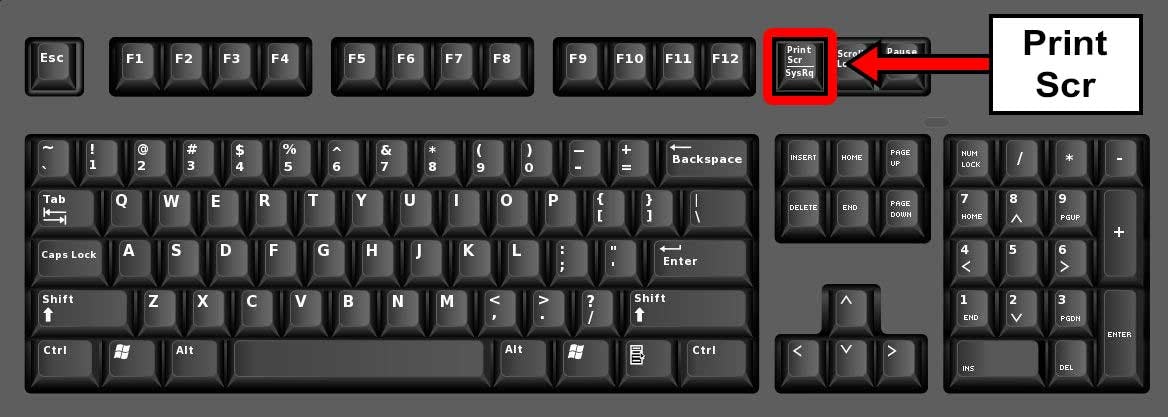 Image: Pinterest
Image: Pinterest
On external keyboards, you will find a PrtSc key located in the upper right corner of your computer, as shown in the image above. Meanwhile, the Win key is usually located in the lower left, between the Control (Ctrl) and Alternate (Alt) keys . It has the Windows logo, so it is not difficult to go unnoticed.

Image: Clarin
Here’s a breakdown of the six screenshot commands in Windows:
1. Capture more than one screen on PC with PrtSc
If you are an old school Windows user, you will of course use the PrtScn button to take a screenshot. Also, if you are looking to capture more than one screen, this command will be very useful. Of course, this method does not save your screenshot as a file, but simply sends the captured image to your clipboard to paste it into a photo editor.
2. Take a screenshot with Alt + PrtSc
This screenshot command only allows you to take screenshot of a single window. Make sure to first highlight the target window, such as a document or a browser, before pressing these two keys.
In the same way as the previous option, this method does not save your image as a file, but rather it is copied to the clipboard. Therefore, it will be necessary to use a photo editor like Paint to paste the screenshot.
3. Discover how to take screenshot with Win + PrtSc
The difference here is that Windows saves the screenshot as a file directly inside your “Pictures” folder on your PC. Without a doubt, one of the easiest ways to know how to take a screenshot without resorting to a third-party tool.
4. Take a screenshot quickly with Win + Shift + S
With this screen capture command you can activate the Snip & Sketch tool (you can search for it as Snippets). In it, you will find four options: Rectangular Snip, Freeform Snip, Window Snip and Fullscreen Snip.
In fact, it is a recent version of the Snipping Tool that works quite well, but it is not the most robust or versatile when it comes to saving a screenshot. However, it allows you to crop the image and add annotations.

5. Taking a screenshot has never been so easy with Win + G
If you want to know how to take a professional screenshot, perhaps to show how an application works, the Xbox Game Bar in Windows 10 is a good option.
This application is designed to record game videos, but it can also take screenshots of the applications in Windows, although not of the entire desktop.
 Image: My Computer
Image: My Computer
6. Take a screenshot on PC with Win + Alt + PrtSc
If what you want is to learn how to take a screenshot on a computer quickly, this is a great alternative to automatically save the screenshot in the images folder.
Now, you saw that it is super easy to learn how to take screenshot in Windows. But before continuing, we recommend you take a look at the best Windows 10 tools that will make your life easier .
How to take screenshot on Mac?
Unlike a computer with the Windows operating system, Macs do not have a preloaded application or support for taking screenshots with a specific button. However, Apple’s macOS has a native way of taking screenshots on your devices.
Best of all, knowing how to screenshot on Mac only requires a few keyboard shortcuts. Keep in mind that the shortcut you use will depend on how you want to take the screenshot.
Here are the four ways to take screenshots on a Mac:
- Shift + Command + 3: Take a full screenshot of the screen.
- Shift + Command + 4: allows you to highlight a specific part of the screenshot.
- Shift + Command + 5: this command allows you both to make a screenshot and to record videos.
- Shift + Command + 6: Take a screenshot of the Touch Bar, if your Mac has one.
 Image: Pexels
Image: Pexels
How to take screenshot on laptop?
If you have a laptop, there are several ways to learn how to take a screenshot. Major computing platforms, such as Windows, macOS, and Chrome OS, by default give you the option to take a screenshot and save the content for future use.
To do this, we will resort to the old reliable: keyboard shortcuts. In laptops or more commonly known as laptops, the Print Screen command is often combined with another key.
In most of them, you must press the Function key (Fn) in addition to the Print Screen key (Imp Pnt) to take screenshot of any window you want, regardless of the make and model of your device.

Image: Pexels
Each device is a different world and, therefore, knowing how to take a screenshot on each of them is also different. Therefore, we will tell you how to take screenshots on the most popular laptops.
How to take screenshot on HP laptop?
The easiest way to take a screenshot on an HP laptop is to use the Print Screen “Imp pnt” key (although it may vary a bit from model to model), you can find it in the upper right corner of your keyboard. Next, you will need to paste the screenshot into a photo editor, such as Paint or Paint 3D.
How to take screenshot on Asus laptop?
If you ever wondered “How to take screenshot on an Asus laptop?”, All you had to do was look down at your keyboard. On the right side of the top row of keys is the PrtSc option , this is the key to taking an easy screenshot.
By pressing this button, the system takes a snapshot of the entire screen and then saves that digital image to your clipboard, which you can paste into any image editing tool and later save it to your gallery.

Image: Screenrec
How to take screenshot on Lenovo laptop?
In case you have a Lenovo laptop, knowing how to take a screenshot is very simple, whether you want a snapshot of exactly what is displayed on your desktop, on a website or in any window of your browser.
If you have Windows 10 on your Lenovo laptop, all you need to do is press the Windows key and the Print Screen (Prt Sc) key together. On most Lenovo laptops, the Prt Sc key is located in the lower right section of your keyboard next to the “Alt” key.
Once you press this command, you will see the screen dim for a second. This means that your device has successfully taken a screenshot that is ready to use. Go to the “Screenshots” folder to access the image. And ready.
How to take screenshot on Dell laptop?
If you’ve recently started using Dell or just don’t know how to take a screenshot on your laptop, then we’ll explain how to do it.
Using certain combinations with the Print Screen key, you can capture your screen in different proportions. These are some of the shortcuts:
- If you want to capture the entire screen at once, press the Windows key and the Prt Sc key simultaneously . Your screen will flicker for a second, which means you have taken a screenshot successfully.
- If you want to capture a single active window, what you need to do is click on the window you want to take a screenshot of and then press Alt + Prt Sc simultaneously.
- Lastly, if you want to take a screenshot of all active windows, just press Prt Sc.

Image: Pexels
How to take screenshot on Acer laptop?
Knowing how to take a screenshot on an Acer laptop is very simple.
All you have to do is press the Print Screen (PrtSc) key and the Windows key simultaneously . This way, your screenshot will automatically be saved to your laptop’s image library.
How to take a screenshot on the cell phone?
If you see something amazing from your smartphone, it is natural that you want to share it with others. Sure, you could send a link, but what if you just want to point out a specific item? This is where the screenshot comes in.
With just a few taps you can capture what you want from your cell phone. 
How to take screenshot on iPhone?
If you are using an iPhone, you will find that taking a screenshot is a very simple operation. The process varies slightly, depending on whether you are using an iPhone with a home button (such as an iPhone SE, iPhone 8, or an earlier model) or an iPhone without a home button (such as an iPhone XR, iPhone 11, or iPhone model). iPhone 12 series).
With that said, get ready to know how to take a screenshot from the flagship gadget of the Apple brand.
- If your iPhone doesn’t have a Home button, press the side button and the volume up button simultaneously .
- On the other hand, if you have an iPhone that has a Home button, press the side button and the Home button at the same time .
- Once you have done either of the two previous options, you will get a thumbnail image of your screenshot. Touch the image to enlarge it. In the lower corner, you can find editing tools that allow you to add text, a signature, arrows, or various shapes.
- When you’re done, tap “Done.” Immediately, you can save the image in Photos, Files or delete it.
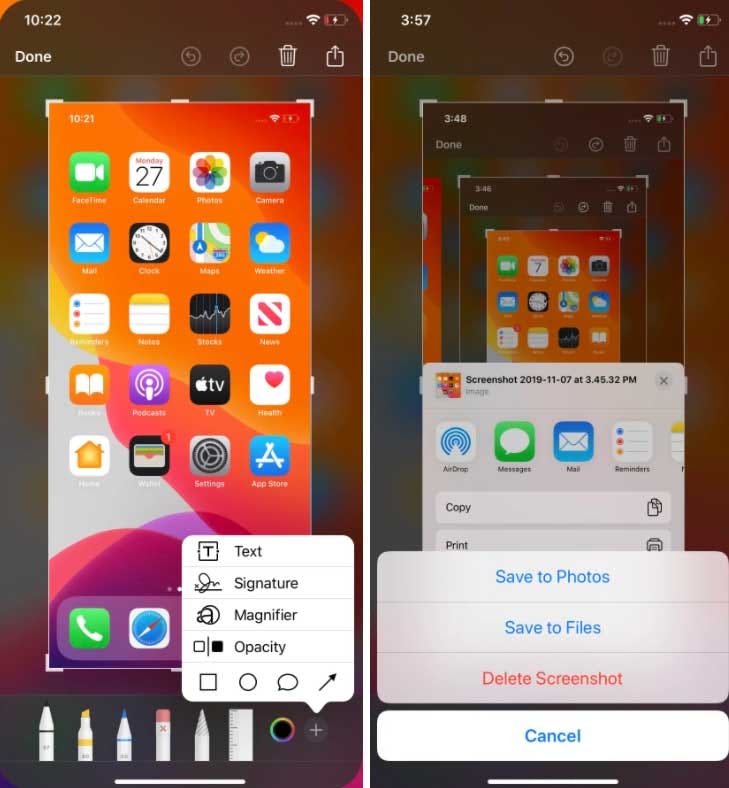
Image: TheVerge
How to take screenshot on Android?
There are many different ways to take screenshots on an Android device. Some are manufacturer specific and some are for the entire operating system.
One of them is the standard method. For example, if you have a Samsung device you will need to press the Power + Home buttons to take a screenshot. Then the image will be automatically saved to your gallery.
However, some phones have other options for taking screenshots. For example, if you have a Sony smartphone, you have to press the Power button to access the options menu . From there, you can take screenshots and even record on your Android device.

Image: Greenbot

Templates for designing interfaces in mobile applications
New to interface design? Download our templates for free and start designing unique interfaces 

Alternative programs to take screenshot
Now you know how to capture a screen on PC, laptop and cell phone. But, if you’re tired of hitting the “Print Screen” button and pasting your screenshots into Paint, these alternative screenshot-taking programs can help you.
Next, we will share some that you can use for free.
ShareX
ShareX is one of the best free screen capture programs that gives you a lot of editing and sharing options. Among its main benefits is that you can crop your images, make annotations, color, flip, duplicate, etc.

Steam
Steam is an application used to buy and play games online. However, it is an excellent option if you are looking for how to make screenshot easy.
It also gives you basic editing options for you to use in your screenshots, such as quick annotations, rotary annotations, lighteners, pencil tools, among others.

Awesome Screenshot
As the name of this screen capture tool says, you will be able to take an incredible screenshot worth hanging on your wall.
Plus, you can trim, edit, and annotate directly online. It may not have a great variety of editing options, but it is enough for a quick snapshot.

As you have seen, there are endless options on how to take a screenshot on your PC, laptop or mobile. It’s time to start sharing your best screenshots! 







