Monitor won’t turn on: best solutions and possible problems
When the monitor does not turn on in our PC, the range of problems that can be caused increases a lot as it also involves the equipment. It will be essential to identify as soon as possible if it is due to the PC or the monitor itself , and from there to work. Unfortunately the lack of information on a black screen makes work difficult, as not everyone is lucky enough to have a second test set.

A monitor is usually a common cause of failures in our equipment, especially those that are cheap and that are used for many hours . It is a peripheral of medium to high cost in general, so you have to take care of it especially if it is high-end, since many failures are usually fatal.
Index of contents
Panel technologies that tend to give more failures
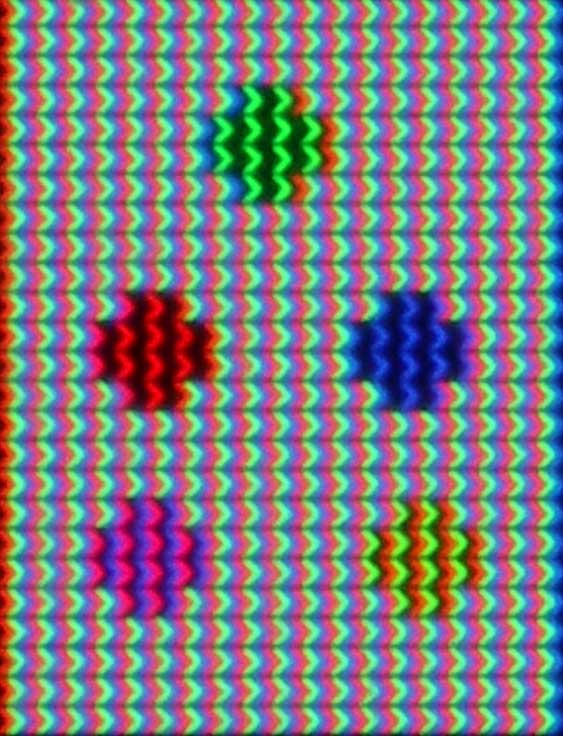
Today’s monitors and televisions use various construction technologies for their picture panel , and to some extent it is also an influencing factor in malfunctions. These failures are usually related to pixel or backlight failures , not when the monitor is not turned on, but it is still important to take this into account.
Over time, the useful life of monitors based on LCD technology has been increasing, and the current average of them is around 60,000 hours . This would be like keeping the monitor on for 20 years 8 hours a day.
Totally discarding the use of old CRT screens, liquid crystal-based technology is the most widely used today . Among them we have the TN, VA and IPS panels , as well as different variants such as IGZO according to the manufacture of its pixels, or others such as MiniLED, QLED that mainly refer to the technology of its backlighting . In addition to these, we also have OLED or light-emitting diode technology , also with its advantages and disadvantages.

Each one of them has evolved enormously in successive generations, and far away are those TFT LCD monitors that had enough faults and whose useful life sometimes did not even reach 30,000 hours. Today the three LCD technologies are at a very similar level in life expectancy, and this varies greatly by use, brightness power and the manufacturer’s own quality. It is very difficult to know for sure how many years a monitor will last us, but we can always have bad luck and run into problems in less than 2 years.
LG has mentioned that its new generation of OLED panels offers a lifespan of 100,000 hours on its televisions . An optimistic statement that is probably not that big, but it can be around the figures of an IPS for example . Once again, depending on its brightness and performance, it is known that the blue sub-pixel is the most critical in terms of durability.
Discarding failures due to the monitor

10 or 15 years is already a high life figure for a monitor , and it should not surprise us to find flaws after this period. But before making assumptions, it is important to know if the monitor does not turn on due to a failure in the PC, and not in it.
An unequivocal demonstration that the monitor works is to press its power button and see the brand logo appear , or at least change color. In LCD monitors we will clearly notice if the screen has turned on by turning off the light or being in the dark in the room. We will notice how the completely black screen starts to have a slight brightness indicative of its backlighting.
If we are not able to notice or see signs of operation , it is the turn to connect the PC to a television that we have at hand. If after starting it shows the image and the boot process, then it is the fault, at least of the connection.
Sometimes 4K monitors do not detect the PC signal during boot, showing no image or BIOS. This does not mean that it is broken, but rather a problem in detecting the video source.

Another test to make everything clearer will be to test the monitor on another PC, on another interface and, if possible, with another cable . All at once or item by item, it will make it clearer that the monitor is the culprit if it does not turn on.
Errors of a monitor that does not turn on due to a failure in the graphics card drivers or the detection of the operating system is very unlikely , thus impossible. So carry out any task of management, modification or update of the controller or Windows, we can say that it will not be of any use.
My PC won’t boot or won’t turn on: solutions
Problems why a monitor won’t turn on
If we are sure since the failure is not the PC, we will address the different problems that we can face when a monitor does not turn on. And the truth is that many of them are going to require technical intervention in their electronics and components, so perhaps they are definite bad news.
Connection and cable failures

This is the least of the problems we can have on our monitor , the one related to video connections. The fault may be located in the monitor’s video port, in the cable, or in the graphics card port.
The first normal step will be to change the connection to another interface , because fortunately both the graphics card / PC and the monitor always have several ports. So we will take our cable and we will test the other ports.
If there is no positive response, we will change our strategy to try a different interface . In most current monitors, no matter how cheap they are, we have at least one HDMI port and one VGA or DVI integrated. And in more powerful ones, DisplayPort, DVI and even USB Type-C will be included. It will be a matter of having the correct cable and interface also on the graphics card.
At this point we must know that the video ports are defined by a standard, and as such there are different versions in which their bandwidth and capacity change. There is always backward compatibility , for example an HDMI 2.1 with another HDMI 1.4. But the monitor resolution and quality will be reduced to the full capacity of the older interface. This means that if the GPU port is very old, it may become impossible to generate an image for a current monitor. This also happens with cables, because the cheaper, the less bandwidth they will have (in general) and this will be important from 4K @ 60 Hz resolutions where at least 12.54 Gbps is required.
The power button does not work
One of the elements that we will use the most of our monitor will be the power button , and this is still a mechanical element that can cause failures.
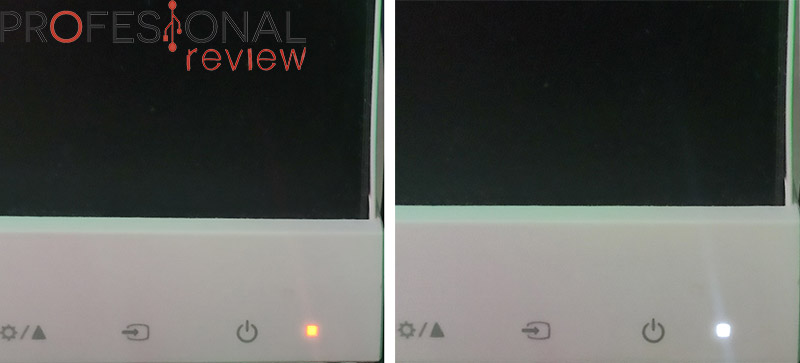
Every monitor, whatever it is, has an activity indicator LED on the button and next to it, and it will be important to see if it gives any kind of light. Depending on its color, we can identify several types of possible failures for which the monitor does not turn on:
- Green or white : it will mean that the screen is supposed to be on . If it remains this color and we do not have an image, the backlight is probably broken or the signal does not reach the screen properly .
- Orange : it means that the monitor is in standby , that is, it is on waiting for an image signal to activate it. Knowing this, we could rule out a possible power failure , and this could be due to a bad connection or problems in the PCB and screen.
- Light off : the monitor is completely off from the button, and even if it receives a video signal, it will continue to be off. If we know that this is not the case, a fault in the power supply or board becomes stronger , especially if we press the button and it does nothing.
If when interacting we see that the button moves a lot , is very hard or partially detached, the failure may be precisely due to it. It would be the best possible news, because it is a component that can be removed if we disassemble the monitor and simply use the internal button, keeping it always on. Of course, all this implies disassembling the monitor , a task that is sometimes not easy depending on its construction. Another way would be to rip it out completely, but there will be no going back.
Bad power supply

Another common cause of the monitor not turning on can be the power supply . There are two types of source, those directly integrated into the monitor , which are characterized by having a direct 230V 3-pin connection. And the external sources , being a transformer halfway between the power cable of the same.
In both cases the strategy will be to check that both the input and the output of the source there is voltage , the difficulty will depend on its location. The current input will almost always be 230V , at least in Europe, so we must configure the multimeter in alternating current mode and 600V (or the scale that each one has) to be safe. If the input does not give voltage, the cable is bad.
In an external source, seeing if there is current in the monitor connection will be as simple as checking the end of the cable with a multimeter once it is connected to the power supply. We must place an area on the outer edge and another in the center, where the direct current poles are normally located. The voltage is usually not higher than 20V DC , so using a 100V scale on the multimeter will suffice.
In an internal source it will be more complicated, since we must first identify the current transformer and then the outputs to the monitor’s motherboard. All this after completely disassembling the equipment , something tedious and that many do not dare. Being simple sources, surely the transformer has only two outputs, so we will operate as before. If it does not give current, it will be a failure of the source, and we can confirm this by testing the end-to-end continuity of the coils , a function that a multimeter also has.
Fade backlight
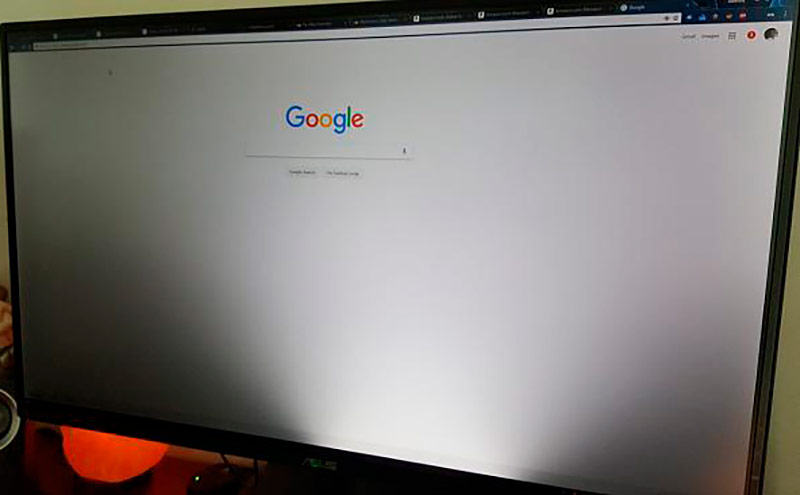
Having verified that the power reaches the board and the monitor does not turn on, the fault may be in the backlight . Every monitor based on LCD (Liquid Crystal) technology has a panel behind the pixels that will be the one that generates the light from it . In old monitors it was made using fluorescent tubes, and for years LEDs have been used, more durable and lower consumption.
Normally a backlight failure occurs partially or gradually . First we will see a region of the darker screen indicating that an LED has burned out, or directly an upper or lower area if the fluorescent has died. A total failure especially in current panels is rare, unless the power input of the LED matrix is the culprit.
Even when the backlight fails, the monitor’s status light will show that it is on. Another indication will be that, even with the light off, it is possible to see minimal colors in the transistors of the image panel, although it will not have to be.
A backlight failure means practically throwing the monitor away , as it is an item with a high cost of repair through a technician. Usually the entire image panel will need to be replaced, so this is almost the same as buying a new monitor. On the internet there are replacement panels for a lot of monitors , especially laptops, and in these it could be worth it, costing between 70 and 100 euros more or less.
Identify burned electronics
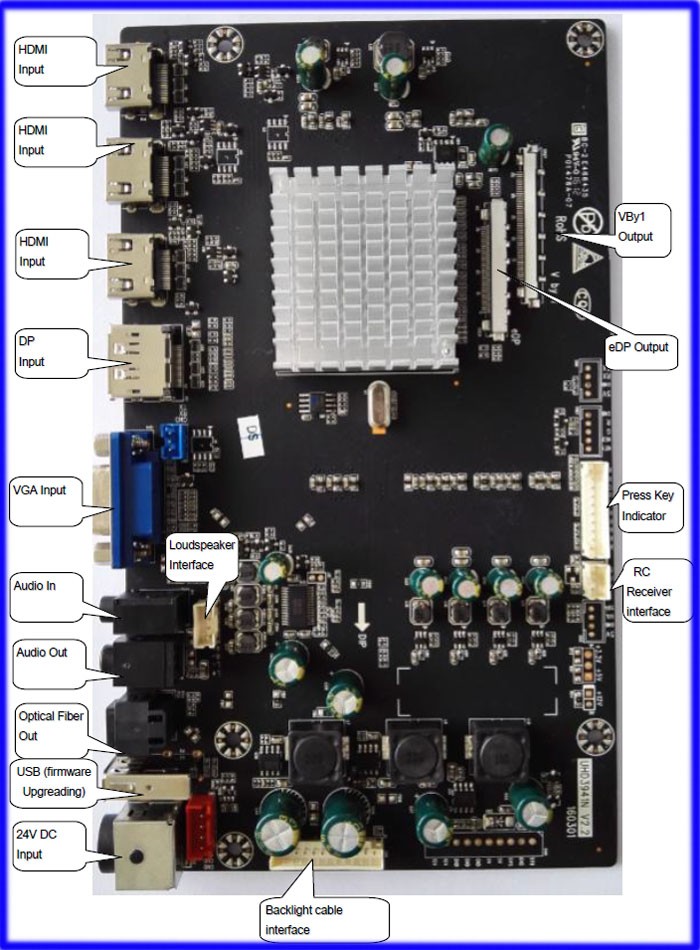
Another option for which the monitor does not turn on could be due to a failure in the electronic components of the board, the capacitors or resistors . The former are usually the affected ones, and it may be within the user’s ability to change it for another. Obviously, if we have a guarantee, it is taken for granted that we will use it, since the monitor must be completely opened .
A capacitor in bad condition is identified by being burned (black) or swollen if they are electrolytic (cylinder type). There are also very small capacitors on the PCB, making them much more difficult to work with with regular soldering irons. Ultimately, we could dedicate ourselves to checking the continuity of the different elements until we find the failure. Due to heating, it is possible that a component has detached from the solder.
The replacement procedure on normal capacitors (the big ones) will not be very difficult. With a thin tipped soldering iron we will heat the pins on the back of the PCB and pull until we can extract it. We must look at its operating voltage (V) and its capacity (µF) to buy one like it . Being generic components, it is easy to find them.
And here is an illustrative example of how to change components on our monitor:

And the truth is that there is not much more to comment on bugs so a monitor does not turn on . It all comes down to connectivity, electronics and imaging panel failures. And once again, we must first of all rule out failures due to our PC or Windows by testing with other components to which we have access.
Non-fatal and common monitor issues
To make the article more complete, we are going to see the non-catastrophic failures that occur in the monitors . They are almost always the most common and also have little chance of repair.
Dead pixel
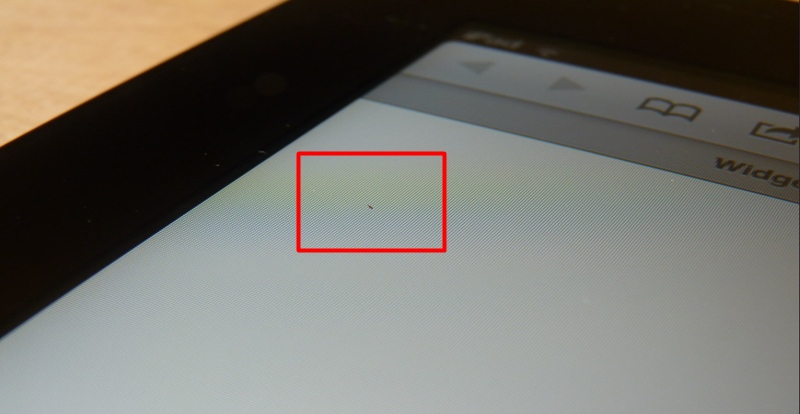
The appearance of dead or non-functional pixels on a monitor is mainly a cause of its lifetime . Although it does not have to be reproduced, depending on where it appears it can become quite annoying , especially in those panels with low density.
When a pixel stops working it simply turns off , at least in the case of OLEDs as they are electroluminescent. In LCD panels it will simply stop allowing light to pass through its RGB sub-pixels.
It is usually a non-rectifiable failure, but there is the possibility of trying to recover it by stressing the monitor with a rapid transition of colors and flashes in search of reactivation. This is what the PixelHealer application does , which is worth trying in case of a failure of this type.
Fixed color pixel
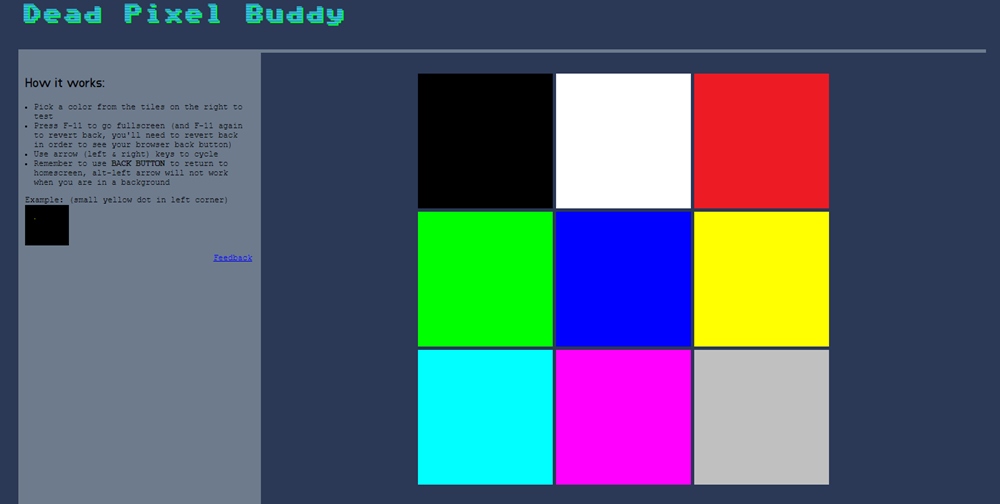
It will be just the opposite of the above, and in this case the pixel remains locked in a certain fixed color . It will be just as annoying as the previous case, although here at least we know that the cell is working. Passing PixelHealer could be more successful recovery for him.
Streaks, dots, or color changes in the image
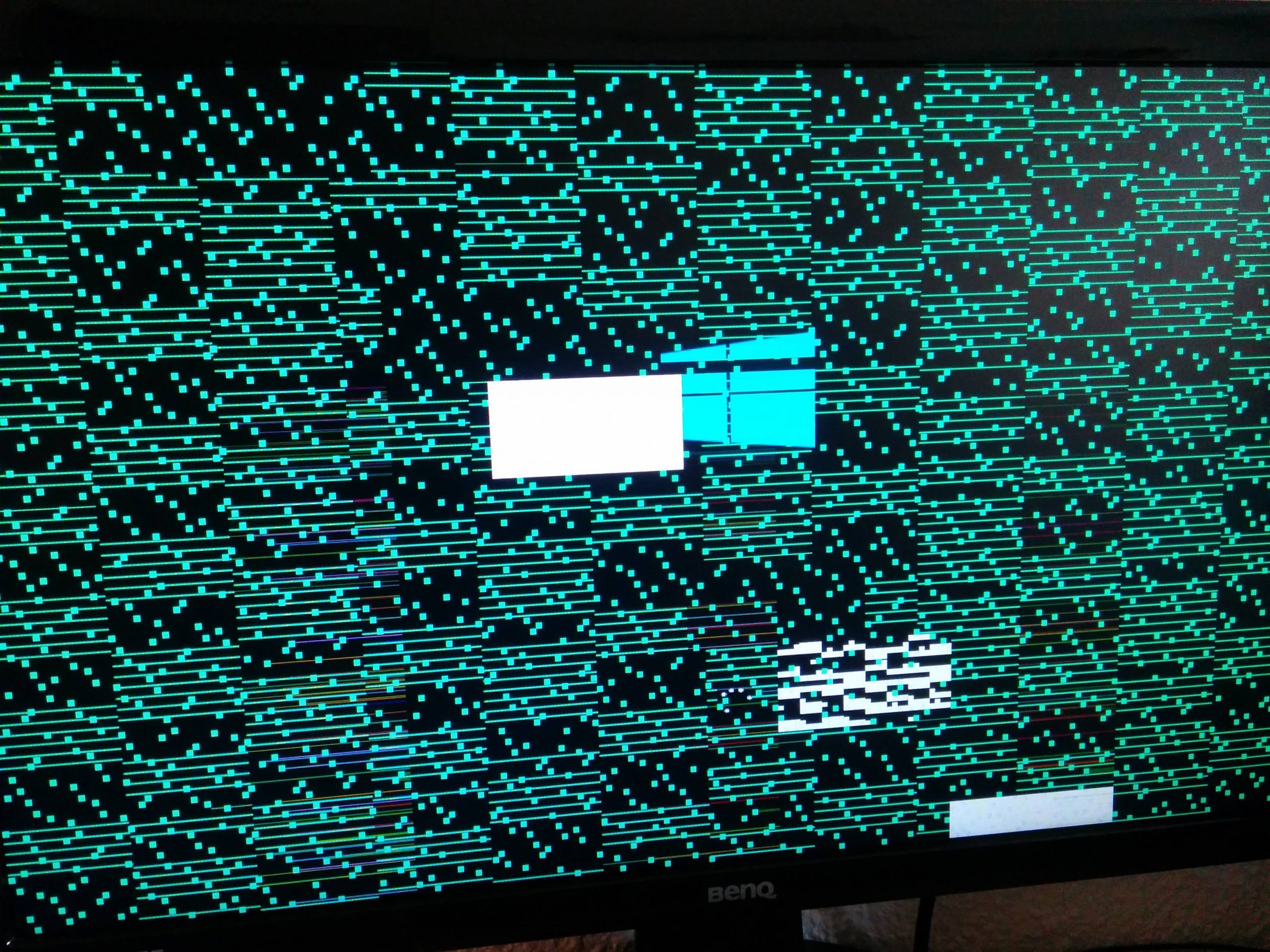
This error is not usually typical of the monitor but of the graphics card , especially when colored or black dots are displayed uniformly on the screen . This is usually due to a malfunctioning VRAM memory or a GPU failure. On the other hand, if what we see are vertical or horizontal stripes without a certain pattern and constantly, then it may be due to a failure in the panel due to a blow.
All is not lost, because sometimes this problem is due to a software error , for example, the vbios of the card or the drivers, as well as the display driver. These cases have been seen in certain notebooks that equip 300 and 360 Hz panels that are still quite new. At least in one way or another, it will be rectifiable.
Bleeding and Clouding

The bleeding is a failure due to errors in construction and bonding the layers that make up the image panel, and passes on the type LCD IPS. The effect that is produced consists of edges and corners with flashes of light that can take up a lot of space on the screen. With the passage of time that will appear in these panels, but if we see it from the beginning we must use the guarantee, because there is no way to repair it.
On the other hand, we have the Clouding that will be white spots in any location on the panel , not being associated with bleeding. This effect usually occurs to a greater or lesser extent in large panels when they have been used for a long time. It affects the uniformity of the brightness, although it will be noticed with gray or black tones to a greater extent. Clouding appears due to burning or degradation of the pixels or poor treatment or construction of the panel. If it is due to a blow, it may disappear after a while, but otherwise it is best to make use of the guarantee, because it cannot be repaired.
Burn in
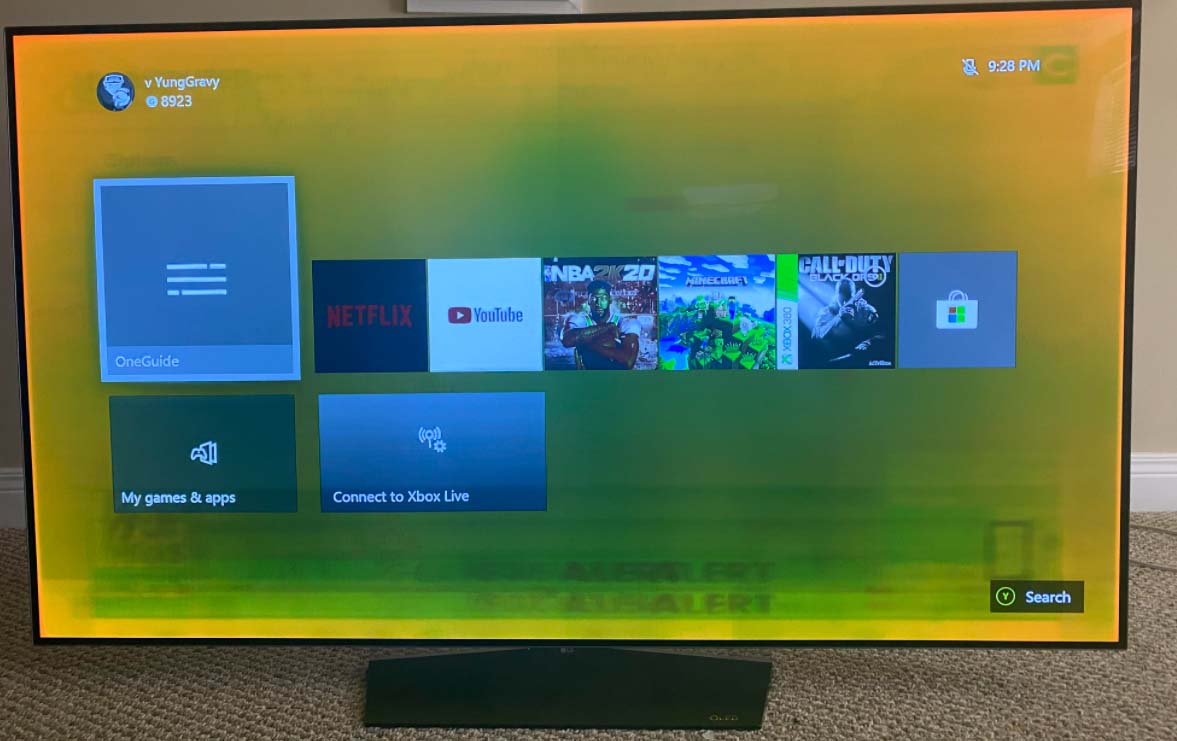
The Burn in a burning effect of the display, and it recorded a still picture on the panel independently of what is displayed. It usually occurs more in plasma panels , but it is also seen in OLED to a greater extent and LCD in lesser when the same image is displayed on the screen continuously. If you remember the famous screen protectors when we had CRT monitors, they were precisely to protect them from the burn in that was accusing on these screens.
IPS Glow

The IPS Glow will be noticeable similar to bleeding but only noticeable at certain viewing angles and as if the brightness of the panel is increased. It is not a serious problem and only appears on panels with IPS technology . If you have one of these, you will almost certainly experience this effect in some position as it is an intrinsic effect of the technology and the construction of the panel.
Recommendations when maintaining the monitor

Last but not least, it is worth remembering certain healthy practices to take care of our equipment and avoid problems with our monitor.
- Touch it as little as possible and gently: LCD and OLED panels are very thin and do not have hard glass to protect them unless they are tactile, so we should never squeeze them, and touch them as little as possible.
- Avoid twisting the screen and not squeezing the edges : it will be especially important for laptop screens as they are very thin and fragile. You could peel or move the layers and easily get bleeding and other artifacts.
- Abuse of HDR and maximum brightness wears down the panel : having a panel constantly at maximum brightness negatively affects uniformity and pixels. Possible light leakage, burn-in, or heating problems will occur.
- Automatic screen shutdown to avoid still images: Although turning a screen off and on is a stressor, it should be left off after long periods of non-use to avoid burning.
- Disable overclocking or overdrive if we are not playing: gaming monitors usually have high refresh rates supporting even overclocking, and an overscan function to eliminate ghosting by increasing the response speed of the pixels. They are stressors that could decrease the life, so if we are not playing, a normal 60 Hz setting will be sufficient for everyday tasks.
- Minimal cleaning maintenance for your cooling – the hardware should stay cool and the screen clean to avoid future problems.
- Clean with water or alcohol, never with corrosives: we must not clean the screen with corrosive agents such as detergents or bleach, with a fiber cloth and isopropyl alcohol will be enough, and pressing slightly on the panel.
- A UPS or surge protector never hurts: the biggest cause of problems in electronic equipment is overvoltages, so an input control device such as a UPS will be highly recommended.
Conclusions
We trust that we have guided you correctly when discovering why your monitor does not turn on. As we have already said, these types of failures and in general, monitor failures do not usually have a fix other than that of the guarantee, because in the end new equipment is usually the most profitable.
- What is the FRC? Is a monitor with this technology worth it?
- PC monitor panel types: TN, IPS, VA, PLS, IGZO, WLED
- Mini LED vs IPS vs VA vs OLED – Differences and which one to choose
